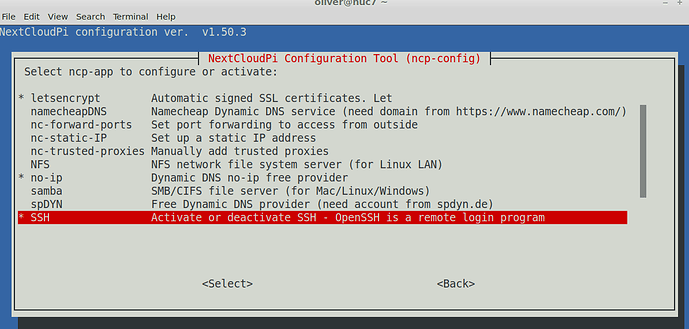Depending on your access
Web, from a browser
visit https://nextcloudpi.local:4443
-
username :
ncp -
Password : Generated at activation
-
To have access through the terminal you need to enable SSH first in the web interface, set a username and password.
Once logged in:
sudo ncp-config
Scroll down ncp-config screen and select SSH

Use arrow keys for up and down, use tab key to move to select or cancel, enter to confirm.

Select Yes to enable SSH and set the new password for the user you want to use.
In order to enable SSH, the password for a user called pi cannot be the default raspberry.
You must create a different password if you have a pi user that you will be accessing via SSH if you want this program to enable SSH, it will fail if you don’t.
:: Note ::
Use normal AlphaNumeric, the only special characters allowed are .,@-_/

It’s recommended to also set up public-key authentication for SSH
We hope this doc was helpful, if you encounter any issues please reach out to the community.
These docs are written by volunteers, please consider becoming one of them.
Contact the wiki team at Matrix or Telegram
About the Author
This article was written by OliverV! You may write your own articles by joining our wiki and documentation team on the forum.