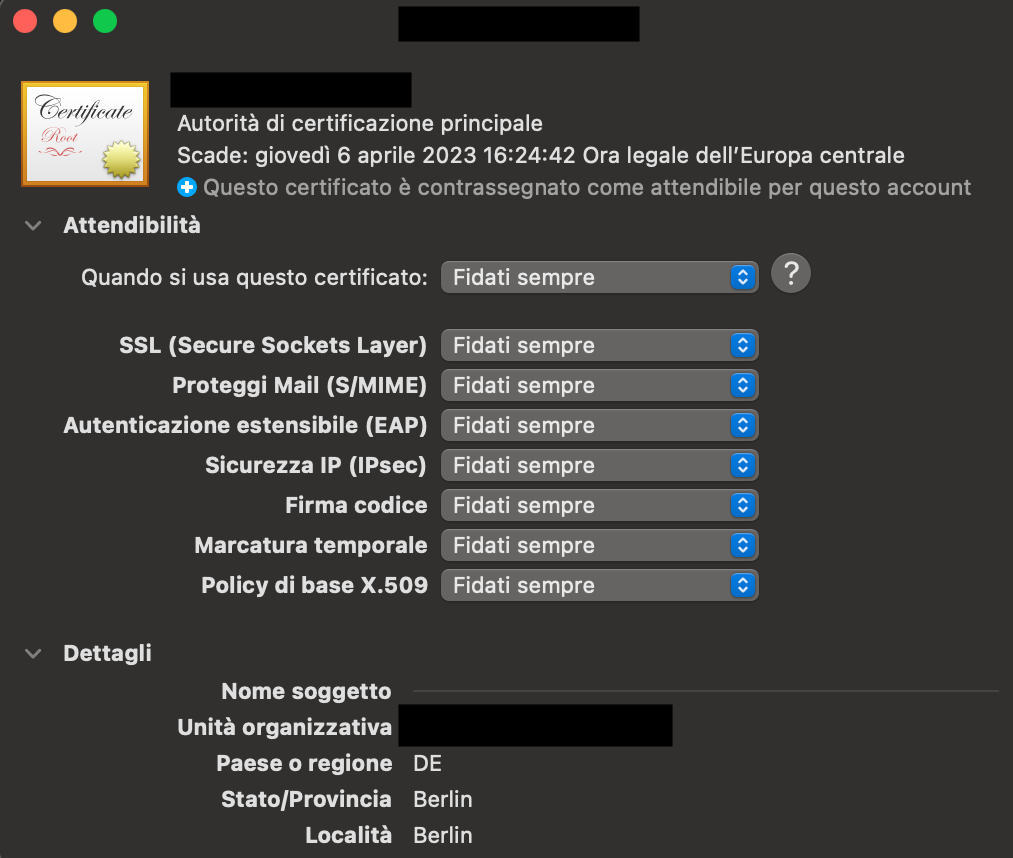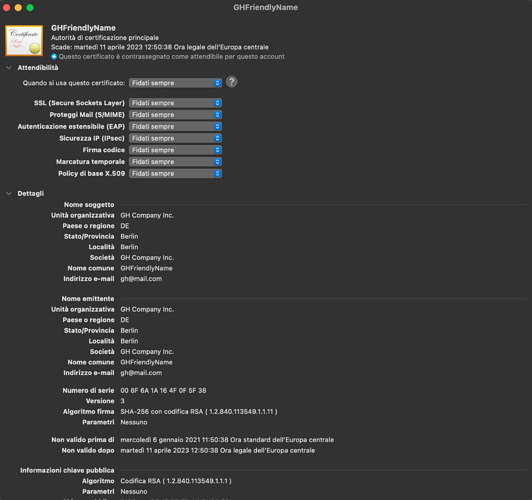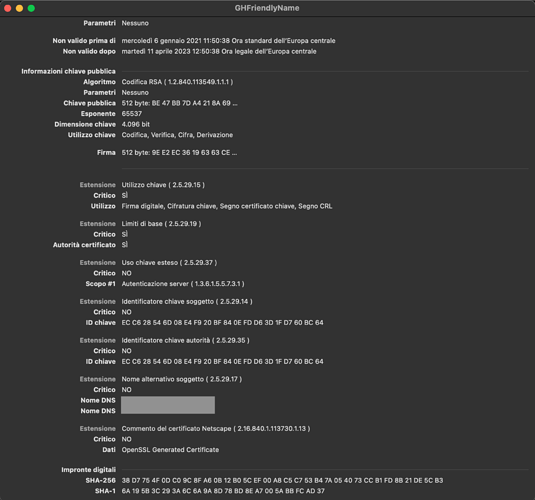Nextcloud version: 16.0.5
Operating system and version: Arch Linux
Apache version: 2.4.41
PHP version: 7.3.10
The issue you are facing: I’m running iOS 13 on my iPhone and iPadOS on my iPad and trying to sync contacts, reminders, and calendars. Calendars and contacts sync perfectly. Reminders never appear. When configuring manually, SSL was enabled, port was 443, URL was https://ip.address.of.nextcloud/nextcloud/remote.php/dav/principals/users/ME. If I open the reminders app, it just says “My Lists” and there’s nothing there. I tried adding a new reminder to a list via the web interface on my Nextcloud machine to see if it triggered a sync but nothing happened. I’ve also tried deleting the account and adding it back several times. Currently, both devices are connected using the iOS configuration profile offered on the settings page for my user account and using a brand new device password. No difference.
I also read through this thread. I configured service discovery as specified in the Nextcloud documentation (admin page now shows “all checks passed”) but if I visit /.well-known/caldav on my phone, I get “This is the WebDAV interface” (exact same as on desktop) instead of the “password login forbidden” mentioned in the other thread (see Apache logs).
I also read through the GitHub issue regarding CalDAV on iOS 13 but unlike the users who posted there, I’m not seeing any reminders, possibly because I set up Nextcloud after updating to iOS 13.
I don’t have control over the local network, so I can only sync with my mobile devices by connecting my Nextcloud machine to my personal hotspot. Hence I access my server via IP address (see config file). I have a self-signed certificate and this is installed on my devices and trusted.
Is this the first time you’ve seen this error? Yes
Steps to replicate it:
- Set up CardDAV and CalDAV using the provided iOS configuration profile
- Open Reminders
The output of your Nextcloud log in Admin > Logging: Nothing of relevance.
The output of your config.php file in /var/www/nextcloud:
<?php
$CONFIG = array (
'passwordsalt' => 'stuff',
'secret' => 'stuff',
'trusted_domains' =>
array (
0 => 'localhost',
1 => 'my.local.ip.address',
2 => 'hawking.local',
3 => 'nextcloud.hawking.com',
4 => 'ip.on.mobile.hotspot',
),
'datadirectory' => '/var/www/nextcloud/data',
'dbtype' => 'mysql',
'version' => '16.0.5.1',
'overwrite.cli.url' => 'http://localhost',
'dbname' => 'nextcloud',
'dbhost' => 'localhost',
'dbport' => '',
'dbtableprefix' => 'oc_',
'mysql.utf8mb4' => true,
'memcache.local' => '\OC\Memcache\APCu',
'dbuser' => 'stuff',
'dbpassword' => 'stuff',
'installed' => true,
'instanceid' => 'stuff',
'maintenance' => false,
'mail_smtpmode' => 'smtp',
'mail_smtpsecure' => 'ssl',
'mail_sendmailmode' => 'smtp',
'theme' => '',
'loglevel' => 2,
);
(Machine hostname is hawking)
The output of your Apache log in /var/log/httpd/access_log:
mobile.device.ip.address - - [16/Oct/2019:23:48:38 +0200] "GET /status.php HTTP/1.1" 200 146
mobile.device.ip.address - ME [16/Oct/2019:23:48:38 +0200] "GET /ocs/v2.php/cloud/user?format=json HTTP/1.1" 200 553
mobile.device.ip.address - ME [16/Oct/2019:23:48:38 +0200] "PROPFIND /remote.php/webdav/Passwords HTTP/1.1" 207 1220
mobile.device.ip.address - - [16/Oct/2019:23:48:38 +0200] "GET /index.php/avatar/ME/128 HTTP/1.1" 304 -
mobile.device.ip.address - ME [16/Oct/2019:23:48:38 +0200] "REPORT /remote.php/dav/files/ME HTTP/1.1" 207 156
mobile.device.ip.address - ME [16/Oct/2019:23:48:38 +0200] "SEARCH /remote.php/dav HTTP/1.1" 207 6123
mobile.device.ip.address - ME [16/Oct/2019:23:48:38 +0200] "GET /ocs/v1.php/cloud/capabilities?format=json HTTP/1.1" 200 3682
mobile.device.ip.address - ME [16/Oct/2019:23:48:38 +0200] "GET /ocs/v2.php/apps/notifications/api/v2/notifications?format=json HTTP/1.1" 200 74
mobile.device.ip.address - ME [16/Oct/2019:23:48:38 +0200] "GET /ocs/v2.php/apps/files_sharing/api/v1/shares HTTP/1.1" 200 138
127.0.0.1 - - [16/Oct/2019:23:48:41 +0200] "GET /nextcloud/ocs/v2.php/apps/notifications/api/v2/notifications HTTP/1.1" 200 74
mobile.device.ip.address - - [16/Oct/2019:23:48:42 +0200] "GET /nextcloud/ocs/v2.php/apps/notifications/api/v2/notifications HTTP/1.1" 200 74
mobile.device.ip.address - - [16/Oct/2019:23:48:42 +0200] "GET /nextcloud/index.php/csrftoken HTTP/1.1" 200 104
127.0.0.1 - - [16/Oct/2019:23:48:44 +0200] "GET /nextcloud/ocs/v2.php/apps/notifications/api/v2/notifications HTTP/1.1" 200 74
mobile.device.ip.address - - [16/Oct/2019:23:48:43 +0200] "GET /nextcloud/index.php/settings/user HTTP/1.1" 200 72719
mobile.device.ip.address - - [16/Oct/2019:23:48:44 +0200] "GET /nextcloud/index.php/css/icons/icons-vars.css?v=1571262524 HTTP/1.1" 200 113724
mobile.device.ip.address - - [16/Oct/2019:23:48:45 +0200] "GET /nextcloud/ocs/v2.php/apps/notifications/api/v2/notifications HTTP/1.1" 200 74
mobile.device.ip.address - - [16/Oct/2019:23:48:46 +0200] "GET /favicon.ico HTTP/1.1" 406 -
mobile.device.ip.address - - [16/Oct/2019:23:48:47 +0200] "GET /favicon.ico HTTP/1.1" 406 -
mobile.device.ip.address - - [16/Oct/2019:23:48:47 +0200] "GET /favicon.ico HTTP/1.1" 406 -
mobile.device.ip.address - - [16/Oct/2019:23:48:48 +0200] "GET /.well-known/favicon.ico HTTP/1.1" 406 -
mobile.device.ip.address - - [16/Oct/2019:23:48:48 +0200] "GET /favicon.ico HTTP/1.1" 406 -
::1 - - [16/Oct/2019:23:48:49 +0200] "OPTIONS * HTTP/1.0" 200 -
mobile.device.ip.address - - [16/Oct/2019:23:48:45 +0200] "GET /nextcloud/cron.php HTTP/1.1" 200 20
mobile.device.ip.address - - [16/Oct/2019:23:48:56 +0200] "GET /.well-known/caldav HTTP/1.1" 301 254
mobile.device.ip.address - - [16/Oct/2019:23:48:56 +0200] "GET /nextcloud/remote.php/dav/ HTTP/1.1" 200 114