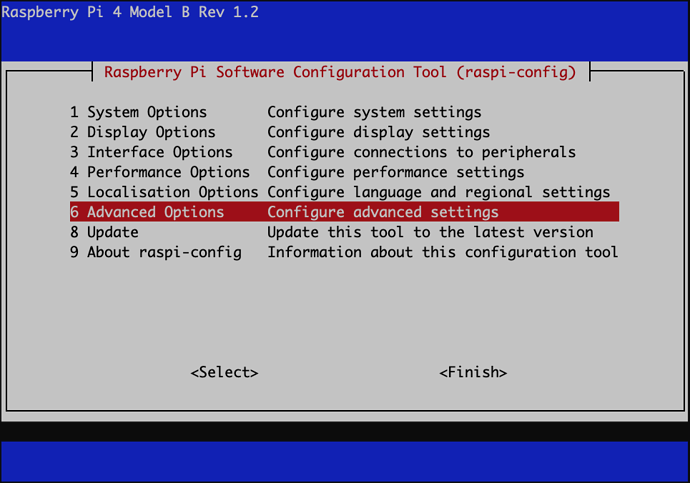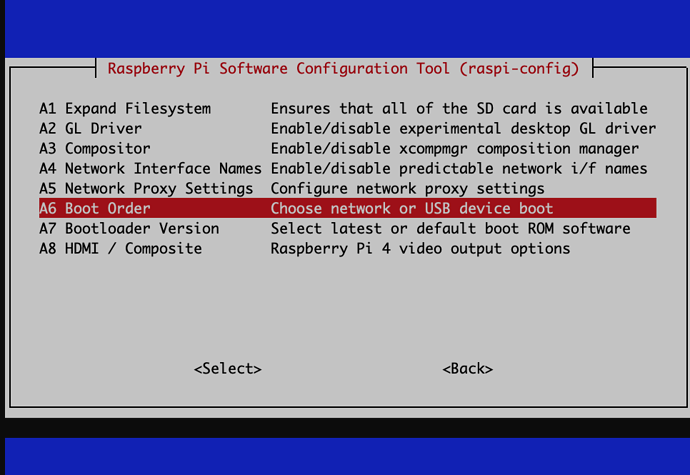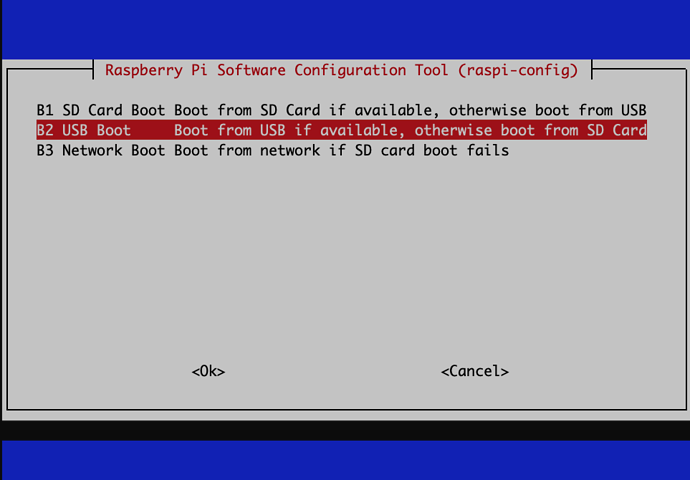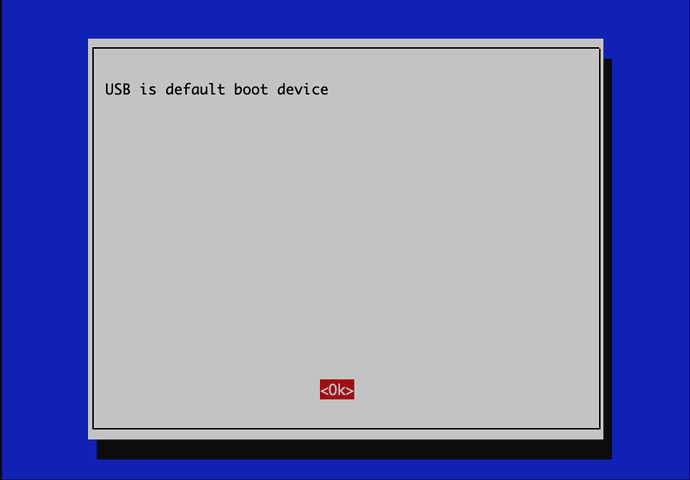Goal
You wish to boot your NCP image on Raspberry Pi 4 directly from a USB3 Device, with no SD card, but the Pi does not boot? Here is how to solve it.
Prerequisites
- Raspberry Pi 4
- USB Drive with the NCP image flashed to it.
Difficulty level: very easy
Covered Topics
- Update EEPROM of Raspberry Pi 4
- Change boot order using the command line tool
raspi-config
Note
- If you are running the latest Firmware on the RaspberryPi, your Pi is able and should automatically boot from USB.
- Some images (eg. Ubuntu 20.04 LTS) do not work out of the box. The NCP_RPI image as well as the original Raspberry Pi OS 32bit and 64bit however, should work out of the box.
1. Change Boot Order Manually
Use the command line and make sure that you run the latest EEPROM Version by typing:
sudo rpi-eeprom-update
![]() How to Update EEPROM (official RaspberryPi Documentation)
How to Update EEPROM (official RaspberryPi Documentation)
If there are no updates, or it still does not work, type sudo raspi-config and follow the steps below.
1.1 Software Configuration Tool
1.2 Boot Order
1.3 USB Boot
1.4 Confirmation
You should now be able to boot from USB and do not need a SD card to boot your Pi.
We hope this doc was helpful, if you encounter any issues please reach out to the community.
These docs are written by volunteers, please consider becoming one of them.
Contact the wiki team at Matrix or Telegram