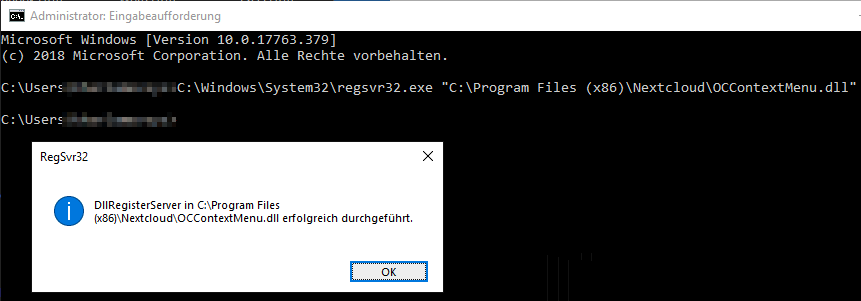Hi guys.
I have solved it! ![]()
![]()
![]()
My Windows is 10 1809 x64
In the C:\Program Files (x86)\Nextcloud (not in shellext) there are also the same DLL but without x64.
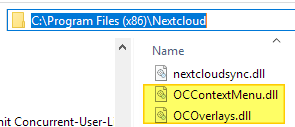
I was able to register then:
Now I have the green checks and the context menu.
Thanks linucksrox for the idea.