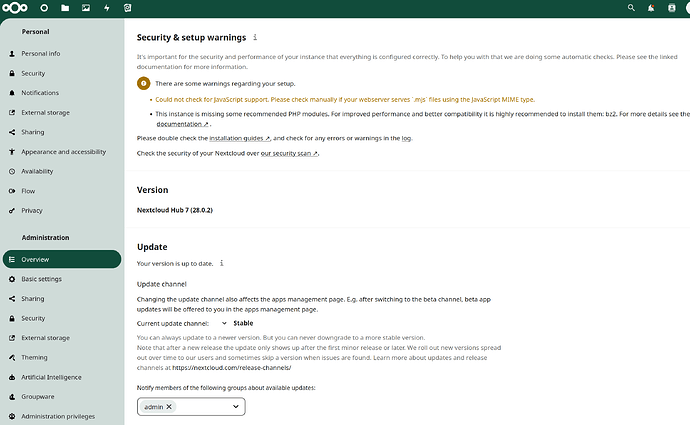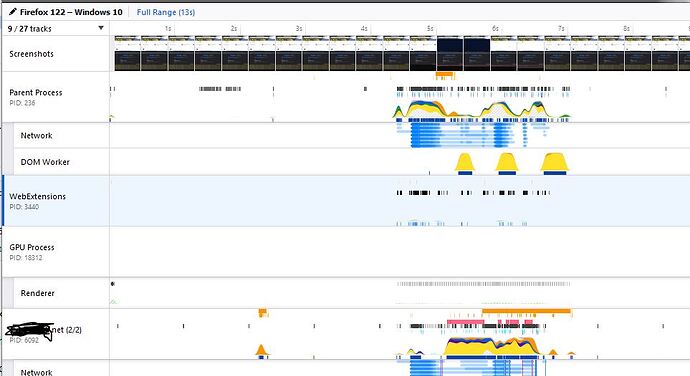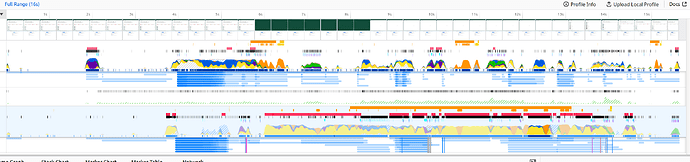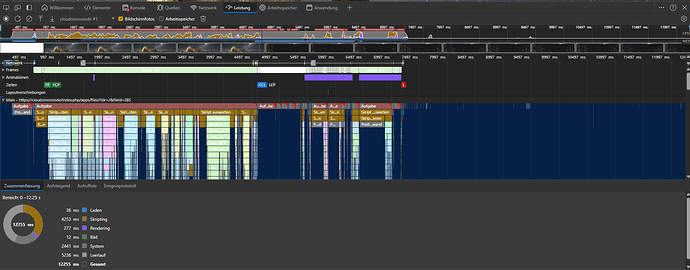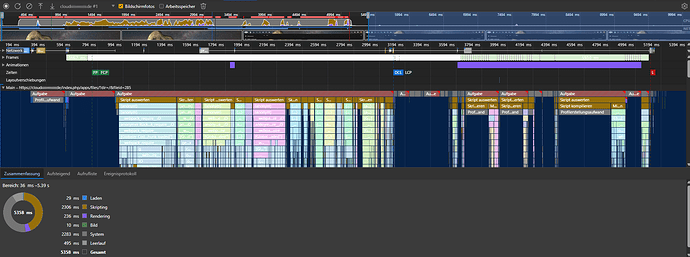I left it with defaults. Redis is running and PHP is connected.
root@cloud:~# ss -tupan |grep 6379
tcp LISTEN 0 511 127.0.0.1:6379 0.0.0.0:* users:((“redis-server”,pid=183553,fd=6))
tcp ESTAB 0 0 127.0.0.1:6379 127.0.0.1:37834 users:((“redis-server”,pid=183553,fd=24))
tcp ESTAB 0 0 127.0.0.1:6379 127.0.0.1:38834 users:((“redis-server”,pid=183553,fd=34))
tcp ESTAB 0 0 127.0.0.1:6379 127.0.0.1:36684 users:((“redis-server”,pid=183553,fd=12))
tcp ESTAB 0 0 127.0.0.1:37870 127.0.0.1:6379 users:((“php-fpm8.1”,pid=185360,fd=8))
tcp ESTAB 0 0 127.0.0.1:6379 127.0.0.1:36706 users:((“redis-server”,pid=183553,fd=15))
tcp ESTAB 0 0 127.0.0.1:36640 127.0.0.1:6379 users:((“php-fpm8.1”,pid=185342,fd=8))
tcp ESTAB 0 0 127.0.0.1:36696 127.0.0.1:6379 users:((“php-fpm8.1”,pid=185348,fd=8))
tcp ESTAB 0 0 127.0.0.1:36668 127.0.0.1:6379 users:((“php-fpm8.1”,pid=185343,fd=10))
tcp ESTAB 0 0 127.0.0.1:37840 127.0.0.1:6379 users:((“php-fpm8.1”,pid=185358,fd=8))
tcp ESTAB 0 0 127.0.0.1:6379 127.0.0.1:58722 users:((“redis-server”,pid=183553,fd=20))
tcp ESTAB 0 0 127.0.0.1:6379 127.0.0.1:58728 users:((“redis-server”,pid=183553,fd=21))
tcp ESTAB 0 0 127.0.0.1:36684 127.0.0.1:6379 users:((“php-fpm8.1”,pid=185346,fd=8))
tcp ESTAB 0 0 127.0.0.1:36686 127.0.0.1:6379 users:((“php-fpm8.1”,pid=185347,fd=8))
tcp ESTAB 0 0 127.0.0.1:6379 127.0.0.1:37854 users:((“redis-server”,pid=183553,fd=26))
tcp ESTAB 0 0 127.0.0.1:58720 127.0.0.1:6379 users:((“php-fpm8.1”,pid=185353,fd=8))
tcp ESTAB 0 0 127.0.0.1:6379 127.0.0.1:36668 users:((“redis-server”,pid=183553,fd=11))
tcp ESTAB 0 0 127.0.0.1:55782 127.0.0.1:6379 users:((“php-fpm8.1”,pid=193826,fd=8))
tcp ESTAB 0 0 127.0.0.1:58746 127.0.0.1:6379 users:((“php-fpm8.1”,pid=185379,fd=8))
tcp ESTAB 0 0 127.0.0.1:36712 127.0.0.1:6379 users:((“php-fpm8.1”,pid=185350,fd=8))
tcp ESTAB 0 0 127.0.0.1:6379 127.0.0.1:37826 users:((“redis-server”,pid=183553,fd=23))
tcp ESTAB 0 0 127.0.0.1:36656 127.0.0.1:6379 users:((“php-fpm8.1”,pid=185344,fd=8))
tcp ESTAB 0 0 127.0.0.1:6379 127.0.0.1:36696 users:((“redis-server”,pid=183553,fd=14))
tcp ESTAB 0 0 127.0.0.1:36720 127.0.0.1:6379 users:((“php-fpm8.1”,pid=185351,fd=8))
tcp ESTAB 0 0 127.0.0.1:37834 127.0.0.1:6379 users:((“php-fpm8.1”,pid=185345,fd=8))
tcp ESTAB 0 0 127.0.0.1:6379 127.0.0.1:58746 users:((“redis-server”,pid=183553,fd=28))
tcp ESTAB 0 0 127.0.0.1:58728 127.0.0.1:6379 users:((“php-fpm8.1”,pid=185355,fd=8))
tcp ESTAB 0 0 127.0.0.1:6379 127.0.0.1:36686 users:((“redis-server”,pid=183553,fd=13))
tcp ESTAB 0 0 127.0.0.1:6379 127.0.0.1:36656 users:((“redis-server”,pid=183553,fd=10))
tcp ESTAB 0 0 127.0.0.1:6379 127.0.0.1:37822 users:((“redis-server”,pid=183553,fd=22))
tcp ESTAB 0 0 127.0.0.1:60294 127.0.0.1:6379 users:((“php-fpm8.1”,pid=185394,fd=8))
tcp ESTAB 0 0 127.0.0.1:37822 127.0.0.1:6379 users:((“php-fpm8.1”,pid=185356,fd=8))
tcp ESTAB 0 0 127.0.0.1:6379 127.0.0.1:36778 users:((“redis-server”,pid=183553,fd=30))
tcp ESTAB 0 0 127.0.0.1:6379 127.0.0.1:37870 users:((“redis-server”,pid=183553,fd=27))
tcp ESTAB 0 0 127.0.0.1:36778 127.0.0.1:6379 users:((“php-fpm8.1”,pid=185474,fd=8))
tcp ESTAB 0 0 127.0.0.1:37826 127.0.0.1:6379 users:((“php-fpm8.1”,pid=185357,fd=8))
tcp ESTAB 0 0 127.0.0.1:49202 127.0.0.1:6379 users:((“php-fpm8.1”,pid=185480,fd=8))
tcp ESTAB 0 0 127.0.0.1:6379 127.0.0.1:37840 users:((“redis-server”,pid=183553,fd=25))
tcp ESTAB 0 0 127.0.0.1:58706 127.0.0.1:6379 users:((“php-fpm8.1”,pid=185352,fd=8))
tcp ESTAB 0 0 127.0.0.1:6379 127.0.0.1:36720 users:((“redis-server”,pid=183553,fd=17))
tcp ESTAB 0 0 127.0.0.1:6379 127.0.0.1:58706 users:((“redis-server”,pid=183553,fd=18))
tcp ESTAB 0 0 127.0.0.1:6379 127.0.0.1:36640 users:((“redis-server”,pid=183553,fd=9))
tcp ESTAB 0 0 127.0.0.1:6379 127.0.0.1:36628 users:((“redis-server”,pid=183553,fd=8))
tcp ESTAB 0 0 127.0.0.1:36628 127.0.0.1:6379 users:((“php-fpm8.1”,pid=185341,fd=10))
tcp ESTAB 0 0 127.0.0.1:40408 127.0.0.1:6379 users:((“php-fpm8.1”,pid=185482,fd=8))
tcp ESTAB 0 0 127.0.0.1:58722 127.0.0.1:6379 users:((“php-fpm8.1”,pid=185354,fd=8))
tcp ESTAB 0 0 127.0.0.1:40404 127.0.0.1:6379 users:((“php-fpm8.1”,pid=185481,fd=8))
tcp ESTAB 0 0 127.0.0.1:6379 127.0.0.1:49202 users:((“redis-server”,pid=183553,fd=31))
tcp ESTAB 0 0 127.0.0.1:36706 127.0.0.1:6379 users:((“php-fpm8.1”,pid=185349,fd=8))
tcp ESTAB 0 0 127.0.0.1:6379 127.0.0.1:55782 users:((“redis-server”,pid=183553,fd=35))
tcp ESTAB 0 0 127.0.0.1:6379 127.0.0.1:60294 users:((“redis-server”,pid=183553,fd=29))
tcp ESTAB 0 0 127.0.0.1:37854 127.0.0.1:6379 users:((“php-fpm8.1”,pid=185359,fd=10))
tcp ESTAB 0 0 127.0.0.1:6379 127.0.0.1:58720 users:((“redis-server”,pid=183553,fd=19))
tcp ESTAB 0 0 127.0.0.1:6379 127.0.0.1:36712 users:((“redis-server”,pid=183553,fd=16))
tcp ESTAB 0 0 127.0.0.1:6379 127.0.0.1:40408 users:((“redis-server”,pid=183553,fd=33))
tcp ESTAB 0 0 127.0.0.1:6379 127.0.0.1:40404 users:((“redis-server”,pid=183553,fd=32))
tcp ESTAB 0 0 127.0.0.1:38834 127.0.0.1:6379 users:((“php-fpm8.1”,pid=193825,fd=8))
tcp LISTEN 0 511 [::1]:6379 [::]:* users:((“redis-server”,pid=183553,fd=7))