Hello everyone.
When I want to perform an upgrade by command line, I do not see any message to update.
I attach two screens:
Users and command
NextCloud
Hello everyone.
When I want to perform an upgrade by command line, I do not see any message to update.
I attach two screens:
Users and command
NextCloud
i think the commandline update would rather work like this (executes within your nextcloud-directory)
sudo -u www-data php occ upgrade
btw: rtfm --> https://docs.nextcloud.com/server/12/admin_manual/configuration_server/occ_command.html
This is very extrange,
If I launch this command it tells me that I am already in the latest version.

But if I go to the web I see that no.
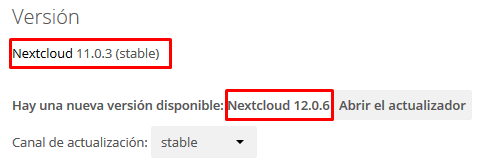
is wwwrun your default-user who owns nextcloud and its subdirs?
and what happens if you’d click on “Abrir el actualizandor” (2.nd pic)?
I attached to you a capture with an “ls” of the folders and that occurs when you launch the command.
If I give the button that tells me you open the updater via web but wanted to do it by command line.
well ya… the user that owns config/config.php seems to be wwwrunin your case.
but i dunno about the owners of some other directories.
awww and the errormessage your system gives you is a different one (at least in the screenshot) than
but though i’d suggest to use the webupdater. other than that… i’m out.
could help, other than that everyone having had problems with “expected files” once, seems to suggest deleting those files (if possible) - or at least move them out of where they are to a different location for the upgrade and then move it back…
btw: did you download the recent zip-file before trying to install it via commandline?
Hi,
I’d suggest the following steps:
execute the following commands on command line (in last command modify target path as desired)
chown -R wwwrun:www /srv/www/htdocs/nextcloud
find /srv/www/htdocs/nextcloud -type f -print0 | xargs -0 chmod 0640
find /srv/www/htdocs/nextcloud -type d -print0 | xargs -0 chmod 0750
mv /srv/www/htdocs/nextcloud/search /root/
run web updater again
Perfect, now if it advances except when it indicates that you want to delete the files.
I write the error path
Could not rmdir /srv/www/htdocs/nextcloud/updater/…/apps/dav
Thanks for your help.
Thanks for your help, the link I think does not work.
Hi,
What is the output of
ls -al /srv/www/htdocs/nextcloud/apps/
The question is, why the updater is not able to delete the folder
/srv/www/htdocs/nextcloud/apps/dav
Due to missing permissions (should not be the case when you performed the commands I suggested above) or because this folder is not existing anymore.
If it is no longer existing you could try to create in manually for now (just empty folder) and retry the update.
I attached to you a capture with an “ls -la”
If I retry the update it always jumps the same error
How can I create this folder, I do not see the full path has “…” in between?
This is strange. Don’t know what is causing that. Could please have a look at the updater.log and the nextcloud.log if there are more details why that folder can’t be removed or what exactly fails?
I just hope the logs tell us some more.
The folder does exist already. The “..” only means “parent-folder”. So nextcloud/updater/.. is nextcloud/ and therefor
/srv/www/htdocs/nextcloud/updater/../apps/dav
is actually
/srv/www/htdocs/nextcloud/apps/dav
![]()
I am progressing step by step and it seems that it is not long.
I hope this is the last xD error!
I do not know where to do what it says with that file.
Okay, we’re getting closer 
What is the output of
ls -alR /srv/www/htdocs/nextcloud/core/vendor/DOMPurifyWell in the end, I had to eliminate all those directories that indicated one by one.
And when it indicates “unlink” perform the steps that you indicated me about the other post
And cool! works.
Now from version 11 I have 13.
Everything works fine except one thing, it tells me to check the “php.ini” configuration and rescan the files.
Change what it tells me in “php.ini” but I guess it does not detect it.
Did you restart “php”?
I think it depends on the webserver you are using, but you need to reload the php settings. For nginx you usually use php-fpm as php handler and need to restart that
systemctl restart php-fpm
I believe for apache you just need to restart apache, after making the changes to the php.ini.
If that doesn’t solve the problem, you might want to look if you edited the right php.ini file (in case you have different php versions running) or if there are other .ini files that contain any configurations, that might overwrite your changes to the php.ini. Let’s say an opcache.ini in the php/config directory.