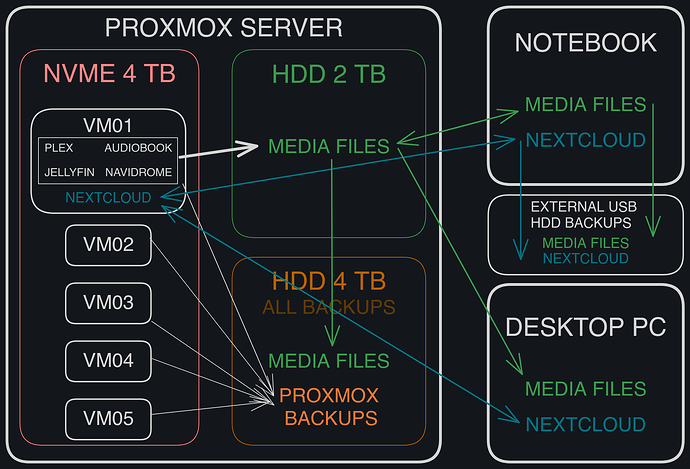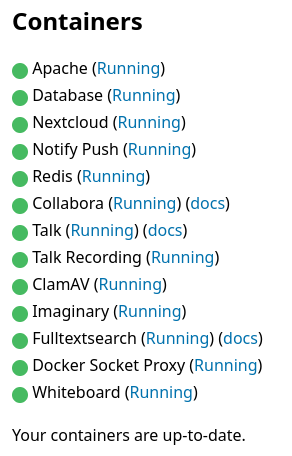Hey,
based on your configuration and what you’ve shared, I thought I’d chime in with some suggestions from my own experience running a self-hosted setup at home. Like you, I’ve been self-hosting for years, and here’s why I think you might want to consider using Proxmox for your server setup.
Why Proxmox?
Using your entire hardware setup (i5 3570/16GB/240GB SSD) for just one Ubuntu server is, in my opinion, an inefficient use of resources. Proxmox allows you to:
-
Optimize Resource Utilization:
You can divide your hardware into multiple virtual machines (VMs) and allocate resources dynamically. This means your server can handle multiple services simultaneously without wasting unused capacity.
-
Simplified Management:
Proxmox provides an excellent interface for managing VMs, containers, and backups. One of the best features is automated VM backups, which require zero intervention once set up.
-
Better Fault Isolation:
If one service crashes or faces issues, it doesn’t affect the entire system. For example, I run my Nextcloud AIO in a dedicated VM, completely isolated from other services like Plex or Jellyfin.
-
Flexibility to Experiment:
Want to try new setups or software like Nextcloud AIO? With Proxmox, you can spin up a new VM or container without affecting your main server environment.
-
Energy Efficiency:
Despite running multiple VMs and services, my server’s power consumption is only around 40–50 W, which is quite efficient for the workload it handles.
-
Solving Overkill Memory Issues:
I had a similar issue with overkill memory crashes on Ubuntu server. Moving to Proxmox resolved this problem completely by using memory management and fine-tuned resource allocation.
How I Use My Server with Proxmox
Here’s how my setup looks, so you can get an idea of what’s possible:
- Hardware:
32 GB RAM, check my home scheme
.
- VMs and Services Running:
- Nextcloud AIO:
Dedicated VM with 16 GB RAM and 2 TB disk (XFS filesystem) for large files. Modules are enabled selectively (see screenshot below).
- Plex & Jellyfin:
For multimedia streaming, with media libraries hosted on a NAS.
- Audiobookshelf:
A personal audiobook library hosted as a self-contained service.
- NGINX Proxy Manager:
Manages all subdomains and routes requests to the correct VMs/services.
- Other services:
Lightweight services like Vaultwarden, Home Assistant setup, Wordpress pages, Calibre web…
Addressing Your Questions
Modularity for Weaker Hardware
Nextcloud AIO allows you to enable only the modules you actually need. For example, if your hardware is limited (like your i5/16GB setup), you can skip resource-intensive modules and run just the basics.
Here’s a screenshot showing how I’ve selectively enabled modules in AIO.
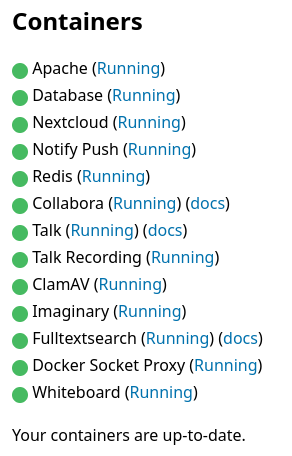
Collabora/OnlyOffice Issues
The problems you mentioned with Collabora and OnlyOffice on Snap or bare metal installations are very familiar to me. These were a constant headache until I switched to Nextcloud AIO. It takes care of everything automatically—just enable the module, and it works out of the box.
A Recent Success Story
I recently helped a friend with a very similar hardware setup to yours. He also made the switch to Proxmox, and he’d definitely agree it was the right move. He’s now running multiple VMs efficiently, and his hardware is being utilized to its full potential.
At the same time, he switched to Nextcloud AIO, and he’s been pleasantly surprised at how well everything works—without the slightest issue. Even tasks like Collabora setup, which used to be a hassle, now work seamlessly.
A Few Final Thoughts
If you’re happy with your current setup, that’s great! But I’d suggest trying Proxmox to see how it fits your workflow. For me, and for my friend, it’s been a game-changer in terms of flexibility, stability, energy efficiency, and automation.
Feel free to reach out if you want more details or have any specific questions about Proxmox, Nextcloud AIO, or my setup.
Just take this as something to think about.