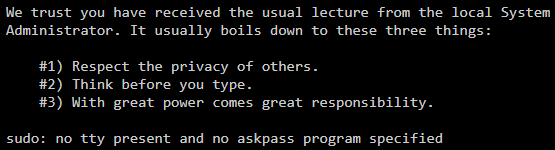Support intro
Sorry to hear you’re facing problems 
help.nextcloud.com is for home/non-enterprise users. If you’re running a business, paid support can be accessed via portal.nextcloud.com where we can ensure your business keeps running smoothly.
In order to help you as quickly as possible, before clicking Create Topic please provide as much of the below as you can. Feel free to use a pastebin service for logs, otherwise either indent short log examples with four spaces:
example
Or for longer, use three backticks above and below the code snippet:
longer
example
here
Some or all of the below information will be requested if it isn’t supplied; for fastest response please provide as much as you can 
Nextcloud version (eg, 20.0.5): 23.0.0
Operating system and version (eg, Ubuntu 20.04): I don’t know because I rent it. It is a webspace
Apache or nginx version (eg, Apache 2.4.25): I don’t know, I’m new to Nextcloud
PHP version (eg, 7.4): 7.4.26
The issue you are facing:
I have set up a new Nextcloud instance and want to remove the “index.php” from my URL.
Unfortunately, I am very limited: I rented a web space without access to the console.
Is this the first time you’ve seen this error? (Y/N): Y
Steps to replicate it:
- Set up a fresh Nextcloud instance xD
The output of your Nextcloud log in Admin > Logging:
Is not necessary, I think
The output of your config.php file in /path/to/nextcloud (make sure you remove any identifiable information!):
<?php
$CONFIG = array (
'instanceid' => 'XXXXXXXXX',
'passwordsalt' => 'XXXXXXXXX',
'secret' => 'XXXXXXXXX',
'trusted_domains' =>
array (
0 => 'XXXXXXXXX',
),
'datadirectory' => 'XXXXXXXXX',
'dbtype' => 'mysql',
'version' => '23.0.0.10',
'overwrite.cli.url' => 'XXXXXXXXX',
'dbname' => 'XXXXXXXXX',
'dbhost' => 'XXXXXXXXX',
'dbport' => '',
'dbtableprefix' => 'oc_',
'mysql.utf8mb4' => true,
'dbuser' => 'XXXXXXXXX',
'dbpassword' => 'XXXXXXXXX',
'installed' => true,
'mail_smtpmode' => 'smtp',
'mail_smtpsecure' => 'ssl',
'mail_sendmailmode' => 'smtp',
'mail_from_address' => 'XXXXXXXXX',
'mail_domain' => 'XXXXXXXXX',
'mail_smtpauthtype' => 'LOGIN',
'mail_smtphost' => 'XXXXXXXXX',
'mail_smtpport' => 'XXXXXXXXX',
'mail_smtpauth' => 1,
'mail_smtpname' => 'XXXXXXXXX',
'mail_smtppassword' => 'XXXXXXXXX',
'simpleSignUpLink.shown' => false,
);
The output of your Apache/nginx/system log in /var/log/____:
I cant find the path or I dont have access to it. :(