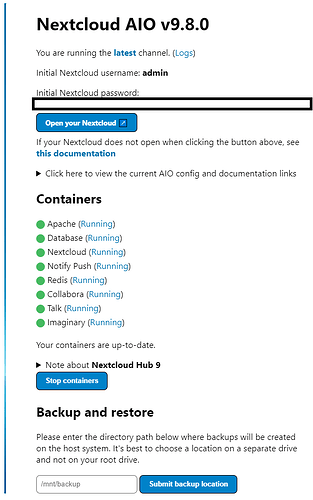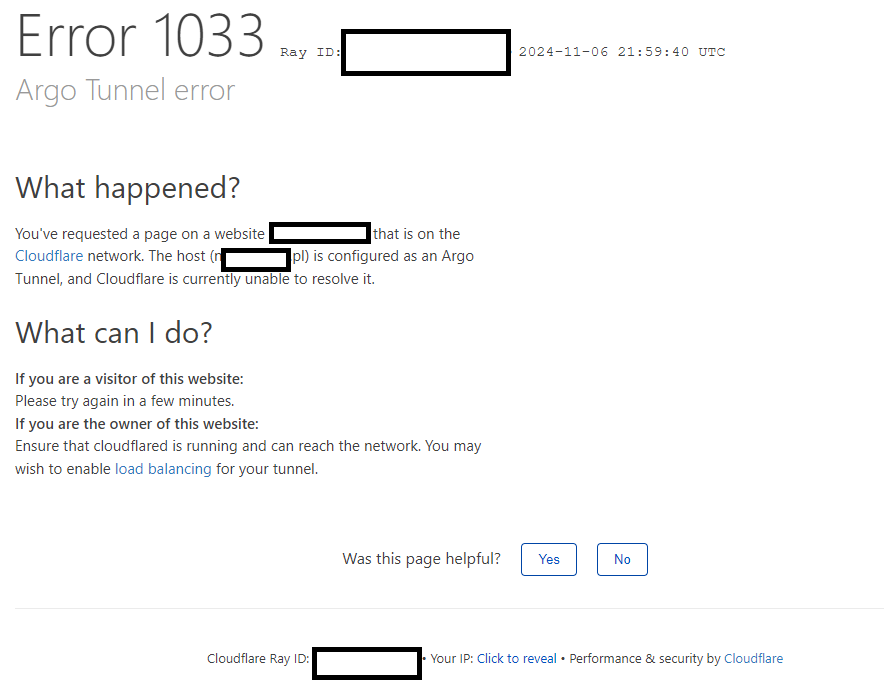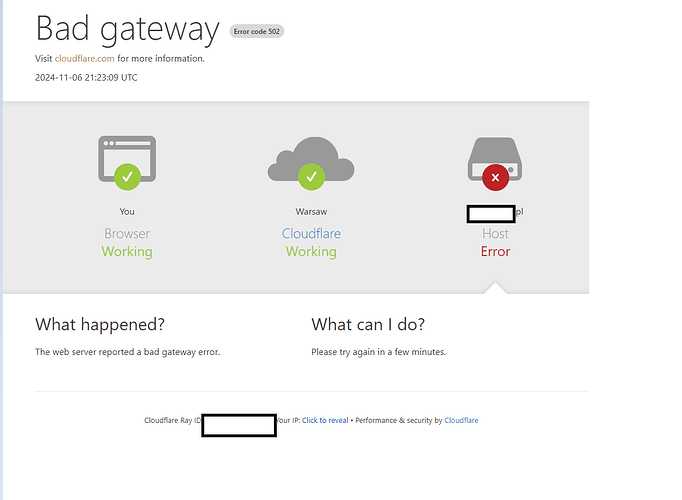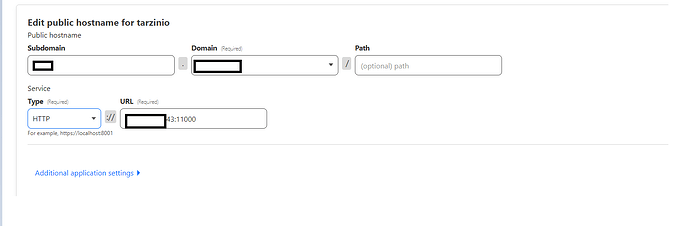Today I installed AIO on my vps nextclou. I have a vps and a domain (which I pointed to the vps). I managed to go to the last step where it installed all the accounts (including next cloud hub 9)
I downloaded and started the containers, and popped up a message that I can access the site under my domain
After restoring the application under my domain, I have the information (up-to-date;not after 2 clean installs)
and earlier
My current configuration is:
composer.yaml
services:
nextcloud-aio-mastercontainer:
image: nextcloud/all-in-one:latest
init: true
restart: always
container_name: nextcloud-aio-mastercontainer # This line is not allowed to be changed as otherwise AIO will not work correctly
volumes:
- nextcloud_aio_mastercontainer:/mnt/docker-aio-config # This line is not allowed to be changed as otherwise the built-in backup solution will not work
- /var/run/docker.sock:/var/run/docker.sock:ro # May be changed on macOS, Windows or docker rootless. See the applicable documentation. If adjusting, don't forget to also set 'WATCHTOWER_DOCKER_SOCKET_PATH'!
network_mode: bridge # add to the same network as docker run would do
ports:
- 8081:80 # Can be removed when running behind a web server or reverse proxy (like Apache, Nginx, Caddy, Cloudflare Tunnel and else). See https://github.com/nextcloud/all-in-one/blob/main/reverse-proxy.md
- 8082:8080
- 8443:8443 # Can be removed when running behind a web server or reverse proxy (like Apache, Nginx, Caddy, Cloudflare Tunnel and else). See https://github.com/nextcloud/all-in-one/blob/main/reverse-proxy.md
environment: # Is needed when using any of the options below
# AIO_DISABLE_BACKUP_SECTION: false # Setting this to true allows to hide the backup section in the AIO interface. See https://github.com/nextcloud/all-in-one#how-to-disable-the-backup-section
# AIO_COMMUNITY_CONTAINERS: # With this variable, you can add community containers very easily. See https://github.com/nextcloud/all-in-one/tree/main/community-containers#community-containers
APACHE_PORT: 11000 # Is needed when running behind a web server or reverse proxy (like Apache, Nginx, Caddy, Cloudflare Tunnel and else). See https://github.com/nextcloud/all-in-one/blob/main/reverse-proxy.md
APACHE_IP_BINDING: 0.0.0.0 # Should be set when running behind a web server or reverse proxy (like Apache, Nginx, Caddy, Cloudflare Tunnel and else) that is running on the same host. See https://github.com/nextcloud/all-in-one/blob/main/reverse-proxy.md
# BORG_RETENTION_POLICY: --keep-within=7d --keep-weekly=4 --keep-monthly=6 # Allows to adjust borgs retention policy. See https://github.com/nextcloud/all-in-one#how-to-adjust-borgs-retention-policy
# COLLABORA_SECCOMP_DISABLED: false # Setting this to true allows to disable Collabora's Seccomp feature. See https://github.com/nextcloud/all-in-one#how-to-disable-collaboras-seccomp-feature
# NEXTCLOUD_DATADIR: /mnt/ncdata # Allows to set the host directory for Nextcloud's datadir. ⚠️⚠️⚠️ Warning: do not set or adjust this value after the initial Nextcloud installation is done! See https://github.com/nextcloud/all-in-one#how-to-change-the-default-location-of-nextclouds-datadir
# NEXTCLOUD_MOUNT: /mnt/ # Allows the Nextcloud container to access the chosen directory on the host. See https://github.com/nextcloud/all-in-one#how-to-allow-the-nextcloud-container-to-access-directories-on-the-host
# NEXTCLOUD_UPLOAD_LIMIT: 10G # Can be adjusted if you need more. See https://github.com/nextcloud/all-in-one#how-to-adjust-the-upload-limit-for-nextcloud
# NEXTCLOUD_MAX_TIME: 3600 # Can be adjusted if you need more. See https://github.com/nextcloud/all-in-one#how-to-adjust-the-max-execution-time-for-nextcloud
# NEXTCLOUD_MEMORY_LIMIT: 512M # Can be adjusted if you need more. See https://github.com/nextcloud/all-in-one#how-to-adjust-the-php-memory-limit-for-nextcloud
# NEXTCLOUD_TRUSTED_CACERTS_DIR: /path/to/my/cacerts # CA certificates in this directory will be trusted by the OS of the nexcloud container (Useful e.g. for LDAPS) See See https://github.com/nextcloud/all-in-one#how-to-trust-user-defined-certification-authorities-ca
# NEXTCLOUD_STARTUP_APPS: deck twofactor_totp tasks calendar contacts notes # Allows to modify the Nextcloud apps that are installed on starting AIO the first time. See https://github.com/nextcloud/all-in-one#how-to-change-the-nextcloud-apps-that-are-installed-on-the-first-startup
# NEXTCLOUD_ADDITIONAL_APKS: imagemagick # This allows to add additional packages to the Nextcloud container permanently. Default is imagemagick but can be overwritten by modifying this value. See https://github.com/nextcloud/all-in-one#how-to-add-os-packages-permanently-to-the-nextcloud-container
# NEXTCLOUD_ADDITIONAL_PHP_EXTENSIONS: imagick # This allows to add additional php extensions to the Nextcloud container permanently. Default is imagick but can be overwritten by modifying this value. See https://github.com/nextcloud/all-in-one#how-to-add-php-extensions-permanently-to-the-nextcloud-container
# NEXTCLOUD_ENABLE_DRI_DEVICE: true # This allows to enable the /dev/dri device in the Nextcloud container. ⚠️⚠️⚠️ Warning: this only works if the '/dev/dri' device is present on the host! If it should not exist on your host, don't set this to true as otherwise the Nextcloud container will fail to start! See https://github.com/nextcloud/all-in-one#how-to-enable-hardware-transcoding-for-nextcloud
# NEXTCLOUD_KEEP_DISABLED_APPS: false # Setting this to true will keep Nextcloud apps that are disabled in the AIO interface and not uninstall them if they should be installed. See https://github.com/nextcloud/all-in-one#how-to-keep-disabled-apps
SKIP_DOMAIN_VALIDATION: true # This should only be set to true if things are correctly configured. See https://github.com/nextcloud/all-in-one?tab=readme-ov-file#how-to-skip-the-domain-validation
# TALK_PORT: 3478 # This allows to adjust the port that the talk container is using. See https://github.com/nextcloud/all-in-one#how-to-adjust-the-talk-port
# WATCHTOWER_DOCKER_SOCKET_PATH: /var/run/docker.sock # Needs to be specified if the docker socket on the host is not located in the default '/var/run/docker.sock'. Otherwise mastercontainer updates will fail. For macos it needs to be '/var/run/docker.sock'
# security_opt: ["label:disable"] # Is needed when using SELinux
# # Optional: Caddy reverse proxy. See https://github.com/nextcloud/all-in-one/discussions/575
# # Hint: You need to uncomment APACHE_PORT: 11000 above, adjust cloud.example.com to your domain and uncomment the necessary docker volumes at the bottom of this file in order to make it work
# # You can find further examples here: https://github.com/nextcloud/all-in-one/discussions/588
# caddy:
# image: caddy:alpine
# restart: always
# container_name: caddy
# volumes:
# - caddy_certs:/certs
# - caddy_config:/config
# - caddy_data:/data
# - caddy_sites:/srv
# network_mode: "host"
# configs:
# - source: Caddyfile
# target: /etc/caddy/Caddyfile
# configs:
# Caddyfile:
# content: |
# # Adjust cloud.example.com to your domain below
# https://cloud.example.com:443 {
# reverse_proxy localhost:11000
# }
volumes: # If you want to store the data on a different drive, see https://github.com/nextcloud/all-in-one#how-to-store-the-filesinstallation-on-a-separate-drive
nextcloud_aio_mastercontainer:
name: nextcloud_aio_mastercontainer # This line is not allowed to be changed as otherwise the built-in backup solution will not work
# caddy_certs:
# caddy_config:
# caddy_data:
# caddy_sites:
Cloudflared:
sudo docker logs -f nextcloud-aio-mastercontainer:
Trying to fix docker.sock permissions internally...
Creating docker group internally with id 998
WARNING: No swap limit support
WARNING: No swap limit support
Initial startup of Nextcloud All-in-One complete!
You should be able to open the Nextcloud AIO Interface now on port 8080 of this server!
E.g. https://internal.ip.of.this.server:8080
⚠️ Important: do always use an ip-address if you access this port and not a domain as HSTS might block access to it later!
If your server has port 80 and 8443 open and you point a domain to your server, you can get a valid certificate automatically by opening the Nextcloud AIO Interface via:
https://your-domain-that-points-to-this-server.tld:8443
[Wed Nov 06 21:59:33.041044 2024] [mpm_event:notice] [pid 120:tid 120] AH00489: Apache/2.4.62 (Unix) OpenSSL/3.3.2 configured -- resuming normal operations
[Wed Nov 06 21:59:33.043892 2024] [core:notice] [pid 120:tid 120] AH00094: Command line: 'httpd -D FOREGROUND'
[06-Nov-2024 21:59:33] NOTICE: fpm is running, pid 125
[06-Nov-2024 21:59:33] NOTICE: ready to handle connections
{"level":"info","ts":1730930373.3524504,"msg":"using config from file","file":"/Caddyfile"}
{"level":"info","ts":1730930373.3613422,"msg":"adapted config to JSON","adapter":"caddyfile"}
NOTICE: PHP message: 404 Not Found
Type: Slim\Exception\HttpNotFoundException
Code: 404
Message: Not found.
File: /var/www/docker-aio/php/vendor/slim/slim/Slim/Middleware/RoutingMiddleware.php
Line: 76
Trace: #0 /var/www/docker-aio/php/vendor/slim/slim/Slim/Routing/RouteRunner.php(62): Slim\Middleware\RoutingMiddleware->performRouting(Object(GuzzleHttp\Psr7\ServerRequest))
#1 /var/www/docker-aio/php/vendor/slim/csrf/src/Guard.php(482): Slim\Routing\RouteRunner->handle(Object(GuzzleHttp\Psr7\ServerRequest))
#2 /var/www/docker-aio/php/vendor/slim/slim/Slim/MiddlewareDispatcher.php(177): Slim\Csrf\Guard->process(Object(GuzzleHttp\Psr7\ServerRequest), Object(Slim\Routing\RouteRunner))
#3 /var/www/docker-aio/php/vendor/slim/twig-view/src/TwigMiddleware.php(117): Psr\Http\Server\RequestHandlerInterface@anonymous->handle(Object(GuzzleHttp\Psr7\ServerRequest))
#4 /var/www/docker-aio/php/vendor/slim/slim/Slim/MiddlewareDispatcher.php(129): Slim\Views\TwigMiddleware->process(Object(GuzzleHttp\Psr7\ServerRequest), Object(Psr\Http\Server\RequestHandlerInterface@anonymous))
#5 /var/www/docker-aio/php/src/Middleware/AuthMiddleware.php(36): Psr\Http\Server\RequestHandlerInterface@anonymous->handle(Object(GuzzleHttp\Psr7\ServerRequest))
#6 /var/www/docker-aio/php/vendor/slim/slim/Slim/MiddlewareDispatcher.php(280): AIO\Middleware\AuthMiddleware->__invoke(Object(GuzzleHttp\Psr7\ServerRequest), Object(Psr\Http\Server\RequestHandlerInterface@anonymous))
#7 /var/www/docker-aio/php/vendor/slim/slim/Slim/Middleware/ErrorMiddleware.php(77): Psr\Http\Server\RequestHandlerInterface@anonymous->handle(Object(GuzzleHttp\Psr7\ServerRequest))
#8 /var/www/docker-aio/php/vendor/slim/slim/Slim/MiddlewareDispatcher.php(129): Slim\Middleware\ErrorMiddleware->process(Object(GuzzleHttp\Psr7\ServerRequest), Object(Psr\Http\Server\RequestHandlerInterface@anonymous))
#9 /var/www/docker-aio/php/vendor/slim/slim/Slim/MiddlewareDispatcher.php(73): Psr\Http\Server\RequestHandlerInterface@anonymous->handle(Object(GuzzleHttp\Psr7\ServerRequest))
#10 /var/www/docker-aio/php/vendor/slim/slim/Slim/App.php(209): Slim\MiddlewareDispatcher->handle(Object(GuzzleHttp\Psr7\ServerRequest))
#11 /var/www/docker-aio/php/vendor/slim/slim/Slim/App.php(193): Slim\App->handle(Object(GuzzleHttp\Psr7\ServerRequest))
#12 /var/www/docker-aio/php/public/index.php(186): Slim\App->run()
#13 {main}
Tips: To display error details in HTTP response set "displayErrorDetails" to true in the ErrorHandler constructor.
NOTICE: PHP message: 404 Not Found
Type: Slim\Exception\HttpNotFoundException
Code: 404
Message: Not found.
File: /var/www/docker-aio/php/vendor/slim/slim/Slim/Middleware/RoutingMiddleware.php
Line: 76
Trace: #0 /var/www/docker-aio/php/vendor/slim/slim/Slim/Routing/RouteRunner.php(62): Slim\Middleware\RoutingMiddleware->performRouting(Object(GuzzleHttp\Psr7\ServerRequest))
#1 /var/www/docker-aio/php/vendor/slim/csrf/src/Guard.php(482): Slim\Routing\RouteRunner->handle(Object(GuzzleHttp\Psr7\ServerRequest))
#2 /var/www/docker-aio/php/vendor/slim/slim/Slim/MiddlewareDispatcher.php(177): Slim\Csrf\Guard->process(Object(GuzzleHttp\Psr7\ServerRequest), Object(Slim\Routing\RouteRunner))
#3 /var/www/docker-aio/php/vendor/slim/twig-view/src/TwigMiddleware.php(117): Psr\Http\Server\RequestHandlerInterface@anonymous->handle(Object(GuzzleHttp\Psr7\ServerRequest))
#4 /var/www/docker-aio/php/vendor/slim/slim/Slim/MiddlewareDispatcher.php(129): Slim\Views\TwigMiddleware->process(Object(GuzzleHttp\Psr7\ServerRequest), Object(Psr\Http\Server\RequestHandlerInterface@anonymous))
#5 /var/www/docker-aio/php/src/Middleware/AuthMiddleware.php(36): Psr\Http\Server\RequestHandlerInterface@anonymous->handle(Object(GuzzleHttp\Psr7\ServerRequest))
#6 /var/www/docker-aio/php/vendor/slim/slim/Slim/MiddlewareDispatcher.php(280): AIO\Middleware\AuthMiddleware->__invoke(Object(GuzzleHttp\Psr7\ServerRequest), Object(Psr\Http\Server\RequestHandlerInterface@anonymous))
#7 /var/www/docker-aio/php/vendor/slim/slim/Slim/Middleware/ErrorMiddleware.php(77): Psr\Http\Server\RequestHandlerInterface@anonymous->handle(Object(GuzzleHttp\Psr7\ServerRequest))
#8 /var/www/docker-aio/php/vendor/slim/slim/Slim/MiddlewareDispatcher.php(129): Slim\Middleware\ErrorMiddleware->process(Object(GuzzleHttp\Psr7\ServerRequest), Object(Psr\Http\Server\RequestHandlerInterface@anonymous))
#9 /var/www/docker-aio/php/vendor/slim/slim/Slim/MiddlewareDispatcher.php(73): Psr\Http\Server\RequestHandlerInterface@anonymous->handle(Object(GuzzleHttp\Psr7\ServerRequest))
#10 /var/www/docker-aio/php/vendor/slim/slim/Slim/App.php(209): Slim\MiddlewareDispatcher->handle(Object(GuzzleHttp\Psr7\ServerRequest))
#11 /var/www/docker-aio/php/vendor/slim/slim/Slim/App.php(193): Slim\App->handle(Object(GuzzleHttp\Psr7\ServerRequest))
#12 /var/www/docker-aio/php/public/index.php(186): Slim\App->run()
#13 {main}
Tips: To display error details in HTTP response set "displayErrorDetails" to true in the ErrorHandler constructor.
docker ps -a: