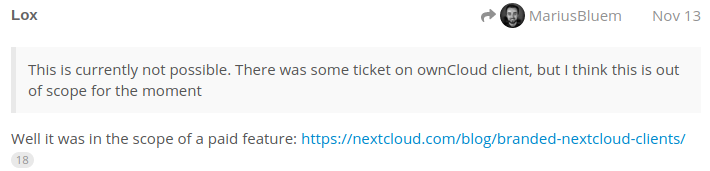Is there a way to customize the desktop client for windows, that the user only has to type in his Username and password?
Thanks for your help.
2 Likes
This is currently not possible. There was some ticket on ownCloud client, but I think this is out of scope for the moment
Hi all,
It is possible to install OwnCloud remotely, via a combination of PSExec and Network Shares (as an example, for installing:
psexec...
Enhancement
Feature
blue-ticket
Greetings
Marius
Hansi
December 28, 2016, 6:59pm
3
I would like to see an automatic installer for a rollout in an enterprise, too. Some parameters, e.g. a silent switch or the setting of a default path for syncing would help a lot. Cheers, Hans
1 Like
@Hansi Silent switch is present – try /S
Default path and others you can find at C:\Users\user_name\AppData\Local\Nextcloud\nextcloud.cfg. You can edit it before or after silent installation. I tries this with some success
I also tested some installations with Scalable Discovery with some success. I will try to ask our devs for look if they could prepare new exe with cfg file or more switches. But it may takes some weeks.
Regards.
Hansi
January 8, 2017, 9:45pm
5
Thank you for the Information. Cheers, Hans
I found out something very bogus, but it works.
if you paste https://[username]:[password]@[nextcloudurl] into the URL Box, the nextcloud Installer
all you have to do here is click next.
1 Like
Yes, but the login/password windows still exist at the configuration wizard but it fills with data.
labigo
May 22, 2017, 12:56pm
8
Hi Therion7777.
Could you please share info about preconfig/unattended?
Unfortunately not.
We simply drop clients from AD with this .bat:
@echo off
if EXIST “C:\Program Files (x86)\Nextcloud\nextcloud.exe” GOTO :End
start
copy \domain.com.pl \SysVol\domain.com.pl \scripts\Nextcloud\nextcloud2242.exe %windir%\Temp
%windir%\Temp\nextcloud2242.exe /S
:End
labigo
May 22, 2017, 1:59pm
10
Hi…
thnx for reply.
i know how to deploy software…
do you have any plan for end users autoconfig?
1 Like
Nope. Not know. We don’t have free resources to do it…
I managed to install the client with PDQ deploy (using the /S option, not /s!!!) but had to create manually a nextcloud.cfg file
I used an existing .cfg file, broke it up into three pieces and created a batch file for the user to execute (wih PDQ deploy you can automate this):
if not exist %LOCALAPPDATA%\Nextcloud*.* md %LOCALAPPDATA%\Nextcloud
Lox
November 13, 2019, 1:45pm
13
This is currently not possible. There was some ticket on ownCloud client, but I think this is out of scope for the moment
Well it was in the scope of a paid feature: https://nextcloud.com/blog/branded-nextcloud-clients/
2 Likes
kesselb
November 13, 2019, 4:01pm
14
You’re aware that you quoted a post from December 2016?
It’s still relevant. Why no MSI other than for paid subscribers? Seems like a bait and switch from the free and open source Nextcloud I signed up for.
Lox
December 31, 2019, 4:36am
16
kesselb
December 31, 2019, 2:07pm
18
The quoted post (with the grey background) is from December 2016.
This path has been changed to the following path:
C:\Users\user_name\AppData\Roaming\Nextcloud
Just for eveyone, who is interested in the Automatisation of the installation.
You need to execute these CMD Commands to generate the Config File needed for the automatised installation:
@echo off
echo [General] >> C:\Users%username%\AppData\Roaming\Nextcloud\nextcloud.cfg
!!Replace SERVERURL with your personal Nextcloud-Url, Only works for the Client Version 3.0 and above(because Virtual Files are not available in V2.X) and has to be executed with the user, using the Client(not an admin) And the Username on windows has to be the same as the Username on Nextcloud!!
Has this issue been remedied with newer versions of Nexcloud desktop client?