Sorry to be making another support topic but I though tit was important to keep this separate from other issues threads I had made for the sake of clarity.
My setup:
Nextcloud version: 13
Operating system and version: Ubuntu 18.04 and Windows 10
Apache
PHP version: 7.1 I believe
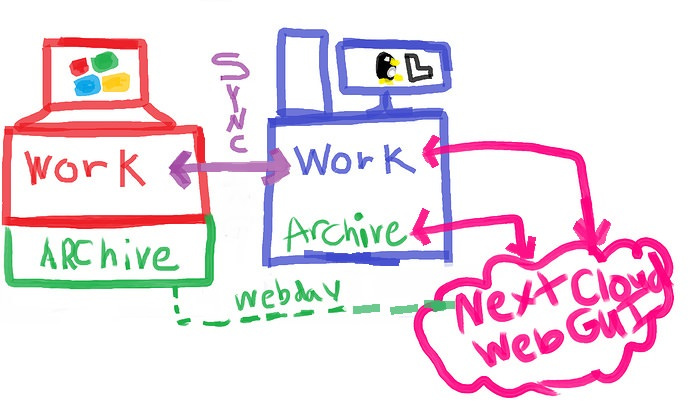
In summary:
- I have a windows laptop.
- I have an Ubuntu desktop.
- The desktop is running the server.
- The desktop has two local external folders mounted to the NC server.
- The Archive which is a 3TB drive used for long term storage and large media files.
- my work folder which is physically located at /home/david/work in my user home folder.
- The work folder is synced to my laptop using the NextCloud client.
- The Archive is mounted as a webdav network folder giving me access to the 3TBs of files if I need to get something off my harddrive and back into the archive, or in case I need to pull a file out of the archive onto my Laptop to work with.
My Problem
When I edit a file in my work folder on my laptop (which is located at C:\Users\david\work) the changes will be shot up to NC through the sync client. Those changes will be then be made to the file by NC under the user www-data to the twin file at /home/david/work.
When it does this, I find a file in my work folder that I, as a user, cannot edit, delete, rename, or move, because the owner is www-data. I can use sudo or change the file’s owner, but if I add another file to the folder on the laptop, it will have the same problem, so it’s not a very good longterm solution.
The opposite is also true. If I directly edit a file locally in /home/david/work, NextCloud has trouble adding it to it’s database because it isn’t owner of it. I get a bunch of sync errors from both sides, saying things like “cannot access that file or directory” or “you lack the necessary permissions to upload or create files here”
I tried adding myself to the usergroup www-data, and I tried adding www-data to the usergroup david, but by default it seems that only the owner of www-data has the ability to edit or delete files and putting myself or www-data into either of those categories does not work.
I have already checked Documentation and the forums.
But I can not seem to find an answer.