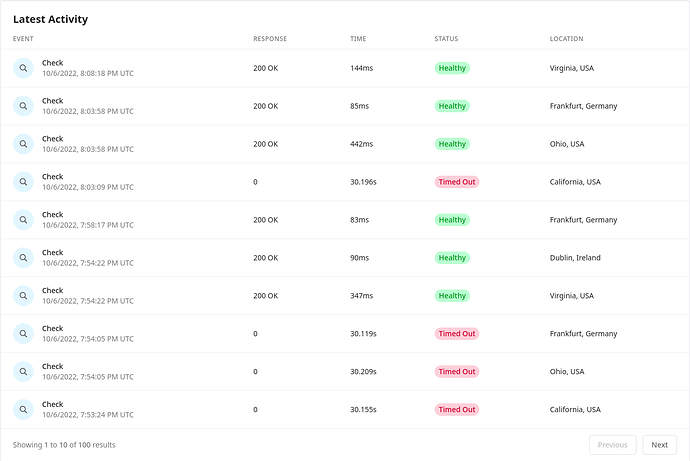Support intro
Sorry to hear you’re facing problems ![]()
help.nextcloud.com is for home/non-enterprise users. If you’re running a business, paid support can be accessed via portal.nextcloud.com where we can ensure your business keeps running smoothly.
In order to help you as quickly as possible, before clicking Create Topic please provide as much of the below as you can. Feel free to use a pastebin service for logs, otherwise either indent short log examples with four spaces:
example
Or for longer, use three backticks above and below the code snippet:
longer
example
here
Some or all of the below information will be requested if it isn’t supplied; for fastest response please provide as much as you can ![]()
Nextcloud version (eg, 20.0.5): 24.0.6
Operating system and version (eg, Ubuntu 20.04): Ubuntu 20.04 (linux mint)
Apache or nginx version (eg, Apache 2.4.25): Apache 2.4.41
PHP version (eg, 7.4): 7.4.3
The issue you are facing:
Nextcloud was working fine, but then I moved. I did not change anything on the server, the only thing that has changed is the internet.
Now when I access the web interface, it’s a 50-50 guess if it’s gonna load or not. When it does, it loads in 2 seconds. When it does not, it takes 30+ seconds and then times out. You can see the inconsistency in the Cronitor HTTP monitor:
This is the case from both the local network, and the internet.
I usually have the traffic to Nextcloud outside my network proxied through Cloudflare but I turned that off now in order to diagnose.
Is this the first time you’ve seen this error? (Y/N): Y
Steps to replicate it:
- Move and get a different internet connection
The output of your Nextcloud log in Admin > Logging:
Info updater \OC\Updater::resetLogLevel: Reset log level to Warning(2)
2022-10-06T20:21:28+0000
Info updater \OC\Updater::maintenanceDisabled: Turned off maintenance mode
2022-10-06T20:21:28+0000
Info updater \OC\Updater::updateEnd: Update successful
2022-10-06T20:21:28+0000
Info updater \OC\Updater::finishedCheckCodeIntegrity: Finished code integrity check
2022-10-06T20:21:28+0000
Info updater \OC\Updater::startCheckCodeIntegrity: Starting code integrity check...
2022-10-06T20:21:23+0000
Info updater \OC\Repair::step: Repair step: Add token cleanup job
2022-10-06T20:21:23+0000
Info no app in context Deprecated event type for \OC\Repair::step: Symfony\Component\EventDispatcher\GenericEvent is used
2022-10-06T20:21:23+0000
Info updater \OC\Repair::step: Repair step: Add background job to set the lookup server share state for users
2022-10-06T20:21:23+0000
Info no app in context Deprecated event type for \OC\Repair::step: Symfony\Component\EventDispatcher\GenericEvent is used
2022-10-06T20:21:23+0000
Info updater \OC\Repair::step: Repair step: Repair DAV shares
2022-10-06T20:21:23+0000
Info no app in context Deprecated event type for \OC\Repair::step: Symfony\Component\EventDispatcher\GenericEvent is used
2022-10-06T20:21:23+0000
Info updater \OC\Repair::step: Repair step: Queue a one-time job to check for user uploaded certificates
2022-10-06T20:21:23+0000
The output of your config.php file in /path/to/nextcloud (make sure you remove any identifiable information!):
<?php
$CONFIG = array (
'instanceid' => '***',
'passwordsalt' => '***',
'secret' => '***',
'trusted_domains' =>
array (
0 => '*mydomain*',
),
'datadirectory' => '/mnt/storage/nextcloud/data',
'dbtype' => 'mysql',
'version' => '24.0.6.1',
'overwrite.cli.url' => 'https://*mydomain*',
'dbname' => 'nextcloud',
'dbhost' => 'localhost:3306',
'dbport' => '',
'dbtableprefix' => 'oc_',
'mysql.utf8mb4' => true,
'dbuser' => 'nc',
'dbpassword' => '***',
'installed' => true,
'memcache.local' => '\\OC\\Memcache\\APCu',
'loglevel' => 2,
'default_phone_region' => 'NL',
'mail_from_address' => 'noreply',
'mail_smtpmode' => 'smtp',
'mail_sendmailmode' => 'smtp',
'mail_domain' => '***',
'mail_smtpauthtype' => 'LOGIN',
'mail_smtpauth' => 1,
'mail_smtphost' => '***',
'mail_smtpport' => '465',
'mail_smtpname' => 'apikey',
'mail_smtppassword' => '***',
'mail_smtpsecure' => 'ssl',
'twofactor_enforced' => 'true',
'twofactor_enforced_groups' =>
array (
),
'twofactor_enforced_excluded_groups' =>
array (
),
'maintenance' => false,
'theme' => '',
'updater.secret' => '***',
);
The output of your Apache/nginx/system log in /var/log/____:
mydomain:443 192.168.1.177 - [user] [06/Oct/2022:22:33:41 +0200] "PROPFIND /remote.php/dav/files/[user]/ HTTP/1.1" 207 8286 "-" "Mozilla/5.0 (Linux) mirall/3.5.4git (Nextcloud, manjaro-5.18.19-3-MANJARO ClientArchitecture: x86_64 OsArchitecture: x86_64)"
kopia.kaas:80 ::1 - - [06/Oct/2022:22:33:47 +0200] "OPTIONS * HTTP/1.0" 200 136 "-" "Apache/2.4.41 (Ubuntu) OpenSSL/1.1.1f (internal dummy connection)"
mydomain:443 192.168.1.177 - [user] [06/Oct/2022:22:33:48 +0200] "GET /ocs/v2.php/apps/notifications/api/v2/notifications?format=json HTTP/1.1" 304 4897 "-" "Mozilla/5.0 (Linux) mirall/3.5.4git (Nextcloud, manjaro-5.18.19-3-MANJARO ClientArchitecture: x86_64 OsArchitecture: x86_64)"
mydomain:443 192.168.1.177 - [user] [06/Oct/2022:22:34:18 +0200] "PROPFIND /remote.php/dav/files/[user]/Downloads HTTP/1.1" 207 5755 "-" "Mozilla/5.0 (Linux) mirall/3.5.4git (Nextcloud, manjaro-5.18.19-3-MANJARO ClientArchitecture: x86_64 OsArchitecture: x86_64)"
mydomain:443 192.168.1.177 - [user] [06/Oct/2022:22:34:33 +0200] "PROPFIND /remote.php/dav/files/[user]/ HTTP/1.1" 207 1127 "-" "Mozilla/5.0 (Linux) mirall/3.5.4git (Nextcloud, manjaro-5.18.19-3-MANJARO ClientArchitecture: x86_64 OsArchitecture: x86_64)"
mydomain:443 192.168.1.177 - - [06/Oct/2022:22:33:50 +0200] "GET /index.php/login?redirect_url=/index.php/login/challenge/totp?redirect_url%3D/index.php/apps/dashboard/ HTTP/1.1" 200 13091 "-" "Mozilla/5.0 (X11; Linux x86_64) AppleWebKit/537.36 (KHTML, like Gecko) Chrome/105.0.0.0 Safari/537.36"
mydomain:443 192.168.1.177 - - [06/Oct/2022:22:34:35 +0200] "GET /index.php/apps/theming/favicon?v=3 HTTP/1.1" 304 299 "-" "Mozilla/5.0 (X11; Linux x86_64) AppleWebKit/537.36 (KHTML, like Gecko) Chrome/105.0.0.0 Safari/537.36"
mydomain:443 3.252.167.179 - - [06/Oct/2022:22:33:53 +0200] "GET / HTTP/1.1" 302 6234 "-" "Monibot"
Output errors in nextcloud.log in /var/www/ or as admin user in top right menu, filtering for errors. Use a pastebin service if necessary.
No errors. Only messages about the update I did 10 mins ago and cron messages.