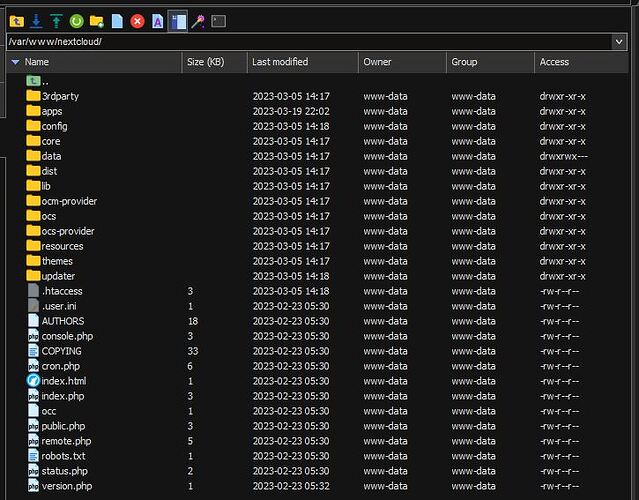Greetings,
I have an Ubuntu File Server running Ubuntu Server v22.04. The OS is installed on a 250GB boot SSD drive and I have an 8TB secondary SSD drive. After some fishing around through a bunch of folders I learned my latest Hub3 v25.0.4 Nextcloud app got installed at the ROOT level at the path shown below:
/var/www/nextcloud
Is this the correct install location? Shouldn’t the correct install location be somewhere at the HOME/user account directory level?
Here is the problem. When I try to open the DATA folder shown in the screen capture below a message appears saying I am not permitted to open this folder. This makes no sense to me because I have ROOT ADMIN level privileges.
In short, my goal is to move the Nextcloud data folder to my secondary 8TB SSD drive so I can save all my Music, Contacts, Bookmarks, Calendar, etc. to the 8TB SSD drive. I do not want to be saving any of my personal data to the 250GB Boot drive.
Can anybody in this community please point me to the best tutorial online that will show me how to reconfigure my NextCloud installation so it saves all my personal data to my secondary 8TB SSD drive?
Or better yet can someone in this forum please post all the necessary Ubuntu Server Terminal commands needed to move Nextcloud’s data folder to a new SSD drive location? I have not been able to find anything online that shows all of the needed Linux commands in a sequential order.
I will welcome any help because I have hit a brick wall with this problem. I wish it was possible to perform this task within the Nextcloud environment but it seems that is not possible. It looks like it can only be done using Linux terminal commands. Thank you for your time.
Nextcloud Version: Hub3 v25.0.4 manually installed (This is a Non-Snap install. )
MariaDB manually installed
Apache manually Installed
PHP manually installed