I have the same issue with my installation of Nextcloud. I opened the same folder twice, one shows the icon, one doesn’t.
Left folder: Not shown
Right folder: shown
I don’t really understand this behaviour ![]()
I have the same issue with my installation of Nextcloud. I opened the same folder twice, one shows the icon, one doesn’t.
Left folder: Not shown
Right folder: shown
I don’t really understand this behaviour ![]()
Did you try running this run
regsvr32.exe “C:\Program Files (x86)\Nextcloud\shellext\OCOverlays_x64.dll” in CMD as admin and rebooted.
I did that now and it seems to work.  Thanks!
Thanks!
You’re Welcome!
Apparently I have the same issue on two systems - both have been installed with Windows 10 Home 64 Bit with two different locales (one German one OS)…
…I have tried:
…any further ideas? Is there some logging I can enable which would help or a beta version?
Thank you very much.
I found my problem…
…the number of overlay icons is not as in many documents state “15” but (effectively) 11 as four alone are reserved for Windows. Dropbox already reserves 10(!!) so the eleventh Icon would be the Error-Icon for NextCloud and the other ones would never show up.
I moved the NextCloud-Icons to the top by adding three spaces in front and after a reboot the icons show up.
Ah good to know, that something like this can happen, would have never found that.
You could also add Dropbox as external storage and do all desktop synchronization with just one client  .
.
how do you do this?
It solved the problem for me, will this bug solved in future release ?
Entra al CMD como administrador y realiza lo siguiente:
windows 7 32bits
regsvr32.exe “C:\Program Files\Nextcloud\shellext\OCOverlays_x86.dll”
windows 7 64bits
regsvr32.exe “C:\Program Files (x86)\Nextcloud\shellext\OCOverlays_x64.dll”
Abre el administrador de tareas y mata el proceso explorer.exe y luego lo vuelves a levantar (archivo - ejecutar - explorer) y listo 
Yeah, most stupid design limitation ever.
WRT fixing this bug, is it reported somewhere? If not it isn’t likely to get fixed ![]()
Hello,
I also have the same problem.
I no longer have icone on my folders sync and more sharing option in the context menu.
Moreover, despite the option selected and the presence of the client Nextcloud in the startup applications this one does not start.
I uninstall with Revo taking care of all remove and do a clean reinstall. But every time the software settings are there.
Would have a solution?
Thank you
Did you try what @AZeroEight described here : Missing sync-icons in windows explorer.
It works for me.
Where do I have to add the three spaces?
Here with regedit.exe : HKLM\SOFTWARE\Microsoft\Windows\CurrentVersion\Explorer\ShellIconOverlayIdentifiers
Add 3 spaces in front of the name of the OC* keys.
Thanks but i don’t see the OC*keys.
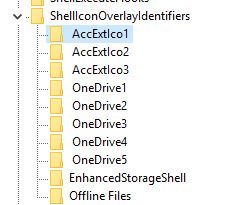
I do not understand too much that I need to uninstall Dropbox ??
Note that the Owncloud client was installed previously but it was uninstalled with Revo unistaler.
Strange, you should have these keys as soon as the Nextcloud client is installed.
As you recently uninstalled the owncloud client, maybe there is a conflict here (keys uninstalled by ownCloud uninstaller ?).
You should maybe uninstall Nextcloud and install it again.
Now I have the same syndrome on my main PC. No improvement after reinstalling and uninstalling the Owncloud client.
There I do not know what to do. It’s strange though.