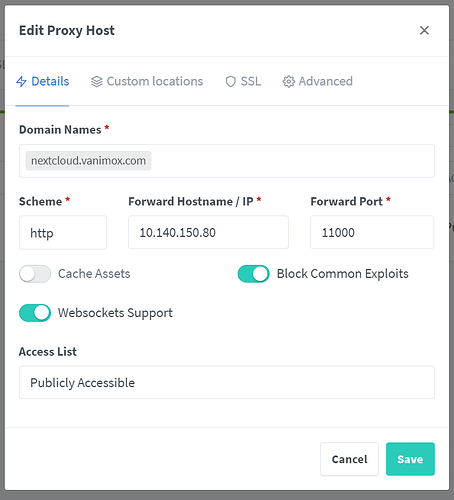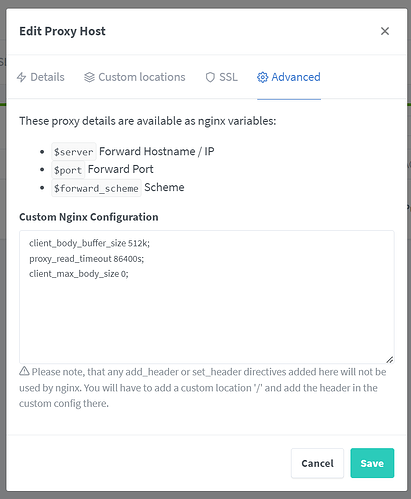Good morning everyone,
I’ve got an interesting issue that’s occurring with AIO’s docker compose, but for whatever reason, the run command works without issue.
I’ve become quite keen and somewhat reliant on docker-compose as it gives an easy way to delete and recreate dockers with an updated setting without needing to store a .txt document with various run commands to recreate containers, so ideally, I’d like to find a solution to AIO’s docker-compose setup.
I have a fresh Ubuntu Server installation with docker and have it snapshot’d so I can easily go back to the fresh install if needed as we work to figure out why this is occurring.
Onto the details:
Here’s the command that works:
sudo docker run \
--init \
--sig-proxy=false \
--name nextcloud-aio-mastercontainer \
--restart always \
--publish 8080:8080 \
--env APACHE_PORT=11000 \
--env APACHE_IP_BINDING=0.0.0.0 \
--volume nextcloud_aio_mastercontainer:/mnt/docker-aio-config \
--volume /var/run/docker.sock:/var/run/docker.sock:ro \
nextcloud/all-in-one:latest
Here’s my Nginx Proxy Manager configuration:
And finally, here’s the docker-compose.yml that refuses to work with reverse proxy:
services:
nextcloud-aio-mastercontainer:
image: nextcloud/all-in-one:latest
init: true
restart: always
container_name: nextcloud-aio-mastercontainer # This line is not allowed to be changed as otherwise AIO will not work correctly
volumes:
- nextcloud_aio_mastercontainer:/mnt/docker-aio-config # This line is not allowed to be changed as otherwise the built-in backup solution will not work
- /var/run/docker.sock:/var/run/docker.sock:ro # May be changed on macOS, Windows or docker rootless. See the applicable documentation. If adjusting, don't forget to also set 'WATCHTOWER_DOCKER_SOCKET_PATH'!
ports:
# - 80:80 # Can be removed when running behind a web server or reverse proxy (like Apache, Nginx, Cloudflare Tunnel and else). See https://github.com/nextcloud/all-in-one/blob/main/reverse-proxy.md
- 8080:8080
# - 8443:8443 # Can be removed when running behind a web server or reverse proxy (like Apache, Nginx, Cloudflare Tunnel and else). See https://github.com/nextcloud/all-in-one/blob/main/reverse-proxy.md
environment: # Is needed when using any of the options below
# - AIO_DISABLE_BACKUP_SECTION=false # Setting this to true allows to hide the backup section in the AIO interface. See https://github.com/nextcloud/all-in-one#how-to-disable-the-backup-section
- APACHE_PORT=11000 # Is needed when running behind a web server or reverse proxy (like Apache, Nginx, Cloudflare Tunnel and else). See https://github.com/nextcloud/all-in-one/blob/main/reverse-proxy.md
- APACHE_IP_BINDING=127.0.0.1 # Should be set when running behind a web server or reverse proxy (like Apache, Nginx, Cloudflare Tunnel and else) that is running on the same host. See https://github.com/nextcloud/all-in-one/blob/main/reverse-proxy.md
# - BORG_RETENTION_POLICY=--keep-within=7d --keep-weekly=4 --keep-monthly=6 # Allows to adjust borgs retention policy. See https://github.com/nextcloud/all-in-one#how-to-adjust-borgs-retention-policy
# - COLLABORA_SECCOMP_DISABLED=false # Setting this to true allows to disable Collabora's Seccomp feature. See https://github.com/nextcloud/all-in-one#how-to-disable-collaboras-seccomp-feature
# - NEXTCLOUD_DATADIR=/mnt/ncdata # Allows to set the host directory for Nextcloud's datadir. ⚠⚠⚠ Warning: do not set or adjust this value after the initial Nextcloud installation is done! See https://github.com/nextcloud/all-in-one#how-to-change-the-default-location-of-nextclouds-datadir
# - NEXTCLOUD_MOUNT=/mnt/ # Allows the Nextcloud container to access the chosen directory on the host. See https://github.com/nextcloud/all-in-one#how-to-allow-the-nextcloud-container-to-access-directories-on-the-host
- NEXTCLOUD_UPLOAD_LIMIT=10G # Can be adjusted if you need more. See https://github.com/nextcloud/all-in-one#how-to-adjust-the-upload-limit-for-nextcloud
# - NEXTCLOUD_MAX_TIME=3600 # Can be adjusted if you need more. See https://github.com/nextcloud/all-in-one#how-to-adjust-the-max-execution-time-for-nextcloud
# - NEXTCLOUD_MEMORY_LIMIT=512M # Can be adjusted if you need more. See https://github.com/nextcloud/all-in-one#how-to-adjust-the-php-memory-limit-for-nextcloud
# - NEXTCLOUD_TRUSTED_CACERTS_DIR=/path/to/my/cacerts # CA certificates in this directory will be trusted by the OS of the nexcloud container (Useful e.g. for LDAPS) See See https://github.com/nextcloud/all-in-one#how-to-trust-user-defined-certification-authorities-ca
# - NEXTCLOUD_STARTUP_APPS=deck twofactor_totp tasks calendar contacts notes # Allows to modify the Nextcloud apps that are installed on starting AIO the first time. See https://github.com/nextcloud/all-in-one#how-to-change-the-nextcloud-apps-that-are-installed-on-the-first-startup
# - NEXTCLOUD_ADDITIONAL_APKS=imagemagick # This allows to add additional packages to the Nextcloud container permanently. Default is imagemagick but can be overwritten by modifying this value. See https://github.com/nextcloud/all-in-one#how-to-add-os-packages-permanently-to-the-nextcloud-container
# - NEXTCLOUD_ADDITIONAL_PHP_EXTENSIONS=imagick # This allows to add additional php extensions to the Nextcloud container permanently. Default is imagick but can be overwritten by modifying this value. See https://github.com/nextcloud/all-in-one#how-to-add-php-extensions-permanently-to-the-nextcloud-container
- NEXTCLOUD_ENABLE_DRI_DEVICE=false # This allows to enable the /dev/dri device in the Nextcloud container. ⚠⚠⚠ Warning: this only works if the '/dev/dri' device is present on the host! If it should not exist on your host, don't set this to true as otherwise the Nextcloud container will fail to start! See https://github.com/nextcloud/all-in-one#how-to-enable-hardware-transcoding-for-nextcloud
# - NEXTCLOUD_KEEP_DISABLED_APPS=false # Setting this to true will keep Nextcloud apps that are disabled in the AIO interface and not uninstall them if they should be installed. See https://github.com/nextcloud/all-in-one#how-to-keep-disabled-apps
# - TALK_PORT=3478 # This allows to adjust the port that the talk container is using. See https://github.com/nextcloud/all-in-one#how-to-adjust-the-talk-port
# - WATCHTOWER_DOCKER_SOCKET_PATH=/var/run/docker.sock # Needs to be specified if the docker socket on the host is not located in the default '/var/run/docker.sock'. Otherwise mastercontainer updates will fail. For macos it needs to be '/var/run/docker.sock'
# networks: # Is needed when you want to create the nextcloud-aio network with ipv6-support using this file, see the network config at the bottom of the file
# - nextcloud-aio # Is needed when you want to create the nextcloud-aio network with ipv6-support using this file, see the network config at the bottom of the file
# # Uncomment the following line when using SELinux
# security_opt: ["label:disable"]
# # Optional: Caddy reverse proxy. See https://github.com/nextcloud/all-in-one/blob/main/reverse-proxy.md
# # You can find further examples here: https://github.com/nextcloud/all-in-one/discussions/588
# caddy:
# image: caddy:alpine
# restart: always
# container_name: caddy
# volumes:
# - ./Caddyfile:/etc/caddy/Caddyfile
# - ./certs:/certs
# - ./config:/config
# - ./data:/data
# - ./sites:/srv
# network_mode: "host"
volumes: # If you want to store the data on a different drive, see https://github.com/nextcloud/all-in-one#how-to-store-the-filesinstallation-on-a-separate-drive
nextcloud_aio_mastercontainer:
name: nextcloud_aio_mastercontainer # This line is not allowed to be changed as otherwise the built-in backup solution will not work
# # Optional: If you need ipv6, follow step 1 and 2 of https://github.com/nextcloud/all-in-one/blob/main/docker-ipv6-support.md first and then uncomment the below config in order to activate ipv6 for the internal nextcloud-aio network.
# # Please make sure to uncomment also the networking lines of the mastercontainer above in order to actually create the network with docker-compose
# networks:
# nextcloud-aio:
# name: nextcloud-aio # This line is not allowed to be changed as otherwise the created network will not be used by the other containers of AIO
# driver: bridge
# enable_ipv6: true
# ipam:
# driver: default
# config:
# - subnet: fd12:3456:789a:2::/64 # IPv6 subnet to use
Running sudo docker logs -f nextcloud-aio-mastercontainer gave me the following errors when using docker compose:
{"level":"info","ts":1698246844.2861319,"msg":"using provided configuration","config_file":"/Caddyfile","config_adapter":""}
[Wed Oct 25 15:14:04.368220 2023] [mpm_event:notice] [pid 105:tid 140293973830472] AH00489: Apache/2.4.57 (Unix) OpenSSL/3.1.3 configured -- resuming normal operations
[Wed Oct 25 15:14:04.368404 2023] [core:notice] [pid 105:tid 140293973830472] AH00094: Command line: 'httpd -D FOREGROUND'
[25-Oct-2023 15:14:04] NOTICE: fpm is running, pid 110
[25-Oct-2023 15:14:04] NOTICE: ready to handle connections
NOTICE: PHP message: It seems like the ip-address of nextcloud.vanimox.com is set to an internal or reserved ip-address. (It was found to be set to '10.140.150.207')
</html>nter>openresty</center>1></center>d>nnection attempt to "https://nextcloud.vanimox.com:443" was: <html>
NOTICE: PHP message: Expected was: 36aa879eb922ce59ed74630ff107dd579cb3b4cd508861fe
NOTICE: PHP message: The error message was:
NOTICE: PHP message: It seems like the ip-address of nextcloud.vanimox.com is set to an internal or reserved ip-address. (It was found to be set to '10.140.150.207')
</html>nter>openresty</center>1></center>d>nnection attempt to "https://nextcloud.vanimox.com:443" was: <html>
NOTICE: PHP message: Expected was: 36aa879eb922ce59ed74630ff107dd579cb3b4cd508861fe
NOTICE: PHP message: The error message was:
Looking at the differences between the compose file and the run file, they look pretty much identical as far as I can see, but if I enter my reverse proxy after running the docker run command, it works without issue, but if I enter my reverse proxy after running the docker-compose command, I get this error:
Domain does not point to this server or the reverse proxy is not configured correctly. See the mastercontainer logs for more details. (‘sudo docker logs -f nextcloud-aio-mastercontainer’)
If anyone has any suggestions on how to resolve this issue, I would be incredibly grateful.