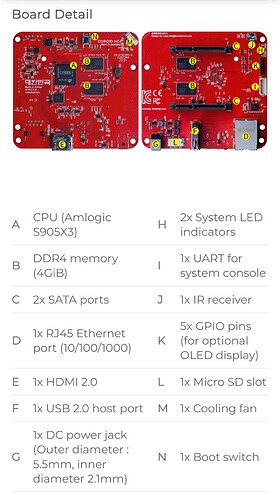Hi there,
my name is Gert Jan and I am a logistician for disaster relief team RescueNet. For our deployments we want to have a small server, on which we can share (patient) data, pictures, etc. It looks like Nextcloud would be awesome for this, especially because it should work offline and with chat function, a deck board etc as well.
So therefore I bought an Odroid HC4, 250 gb Samsung SSD disc and a 16 gb UHC-I U3 Class 10 micro-sd card. I followed the instructions for installing, e.g. downloading nextcloudpi for hc4, sum check, writing the image to the sd card with balena etcher (used on Windows 10), etc. Now I have the Odriod connected with a red ‘power’ led and a flashing blue led and yellow flashes on the leds next to the UTP cable. In my router (Fritz!Box) I can see that the Odroid is connected and has an IP address.
However there I’m stuck, I cannot connect to it on https://nextcloudpi or https://nextcloudpi.local, nor on its IP address, it says ‘server not found’. And I am not as much a tech nerd as I would want to, so I actually have no idea where to continue from here…
Anyone that can point me in the right direction, or possibly even have a video call to get further?
Oh, and when it is all up and running we are looking for a way to have this Odroid also as a wifi access point, so that everyone in the team can connect in base camp directly without any other required equipment. Sounds like our ideal system ![]()
Thanx!
Gert Jan