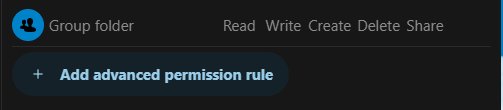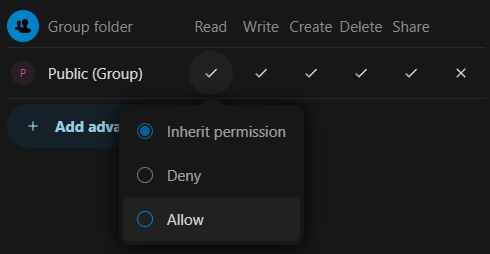I have been trying to setup either a shared or group folder for the following purpose:
Main folder for me and my employees to access all our clients
subfolder for each individual client to access their files
Structure would look something like this:
Company folder/Client folder/photos/
I need to be able to share the main company folder with my employees, and each subfolder to each respective client (with their own nextcloud login)
I first tried using the folder sharing option but ran into the issue that the subfolders and files would not show in the clients directory, they could see their client folder but nothing inside of it. I even tried manually sharing each subfolder to the client but that didnt change anything.
So I tried setting up a group folder (which seems like a better route)
I was able to create a group folder and my client is able to see the entire subfolder and files inside of the client folder. However this group folder was in my main directory, not in my company folder.
I did some research and found a suggestion; When naming the group folder add the path from the main company folder I want it to be created in. ie, CompanyFolder/Client folder. I then share the group folder to the desired client via a user group.
Now when my client logs in they do not see the group folder ( I am guessing because the main company folder is not shared to them) However the group folder “client folder” shows in the recent section, when they click the client folder from the recents section, nothing happens and it does not open. You can see it from the recents but not in the clients home directory.
I figured the solution would be to share the Company folder to the client so they can then access the client folder through the company folder. ( I thought the rest of the subfolders would not appear in the company folder for the client, except for the Group folder shared to them, as that is what happened before. They could see the main folder but not the subfolders.) However, when I shared the company folder the client was able to see his client folder and every other client folder, which is not what I want.
How can achieve this setup? Am I doing something wrong? I must be connsidering I cant replicate the same issue everytime.
How have you set up something similiar?