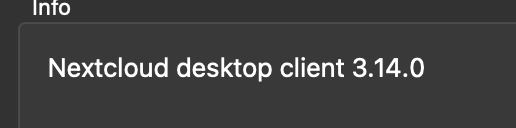- Nextcloud Server version (e.g., 29.x.x):
Nextcloud Hub 9 (30.0.6)
- Operating system and version (e.g., Ubuntu 24.04):
Linux 6.6.42-060642-generic #202407250837 SMP PREEMPT_DYNAMIC Thu Jul 25 08:48:30 UTC 2024 x86_64
- Web server and version (e.g, Apache 2.4.25):
Apache/2.4.63 (Unix) (fpm-fcgi)
- PHP version (e.g, 8.3):
8.3.17
- Is this the first time you’ve seen this error? (Yes / No):
yes
- When did this problem seem to first start?
as soon I started syncing large file
- Installation method (e.g. AlO, NCP, Bare Metal/Archive, etc.)
AIO
- Are you using CloudfIare, mod_security, or similar? (Yes / No)
no
Summary of the issue you are facing:
I try to sync large file (ca. 3GB) from local Mac client to remote NC.
It starts syncing and within seconds the progress bar is around 1.5GB (I am on a very fast Internet connection but that speed is unrealistic, that is probably an error too).
Then, at some point it stops and Mac client tells me (Filename) connection closed with the error shown below:
Steps to replicate it (hint: details matter!):
I just put the file in my local client sync folder, works for other files (smaller).
Log entries
Nextcloud
{"reqId":"HFmj7IrHStAjmxJPlo6j","level":3,"time":"2025-03-23T17:03:16+00:00","remoteAddr":"127.0.0.1","user":"--","app":"no app in context","method":"GET","url":"/login","message":"Could not decrypt or decode encrypted session data","userAgent":"Mozilla/5.0 (X11; Linux x86_64) AppleWebKit/537.36 (KHTML, like Gecko) Chrome/58.0.3029.110 Safari/537.36","version":"30.0.6.2","exception":{"Exception":"Exception","Message":"HMAC does not match.","Code":0,"Trace":[{"file":"/var/www/html/lib/private/Security/Crypto.php","line":98,"function":"decryptWithoutSecret","class":"OC\\Security\\Crypto","type":"->","args":["*** sensitive parameters replaced ***"]},{"file":"/var/www/html/lib/private/Session/CryptoSessionData.php","line":70,"function":"decrypt","class":"OC\\Security\\Crypto","type":"->","args":["*** sensitive parameters replaced ***"]},{"file":"/var/www/html/lib/private/Session/CryptoSessionData.php","line":47,"function":"initializeSession","class":"OC\\Session\\CryptoSessionData","type":"->","args":[]},{"file":"/var/www/html/lib/private/Session/CryptoWrapper.php","line":94,"function":"__construct","class":"OC\\Session\\CryptoSessionData","type":"->","args":[{"__class__":"OC\\Session\\Internal"},{"__class__":"OC\\Security\\Crypto"},"*** sensitive parameters replaced ***"]},{"file":"/var/www/html/lib/base.php","line":402,"function":"wrapSession","class":"OC\\Session\\CryptoWrapper","type":"->","args":[{"__class__":"OC\\Session\\Internal"}]},{"file":"/var/www/html/lib/base.php","line":664,"function":"initSession","class":"OC","type":"::","args":[]},{"file":"/var/www/html/lib/base.php","line":1134,"function":"init","class":"OC","type":"::","args":[]},{"file":"/var/www/html/index.php","line":22,"args":["/var/www/html/lib/base.php"],"function":"require_once"}],"File":"/var/www/html/lib/private/Security/Crypto.php","Line":162,"message":"Could not decrypt or decode encrypted session data","exception":[],"CustomMessage":"Could not decrypt or decode encrypted session data"},"id":"67e14956e39e5"}
This error is the only one in the remote logs, totally unrelated, and, on top, I do NOT have encryption active! I guess this is totally unrelated.
I am fairly sure this is “just” a setting on the server I have to change, since it says that connection was dropped, I have to alter some setting to keep server connection open for longer?
Can anyone please guide me in what and how to change?
Thank you!