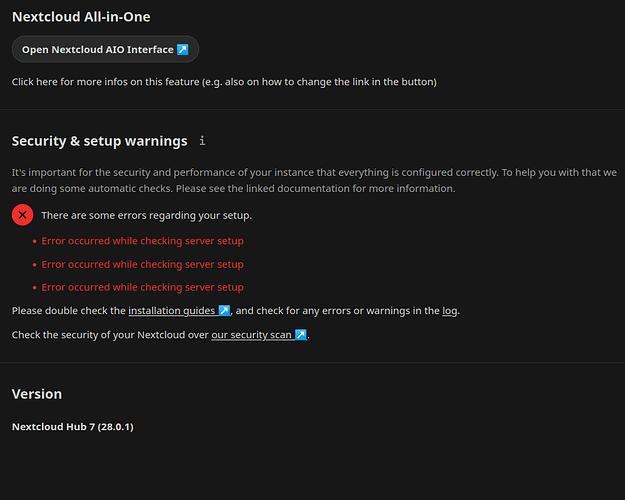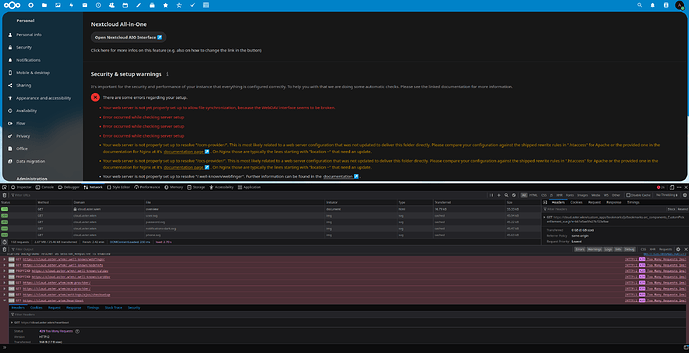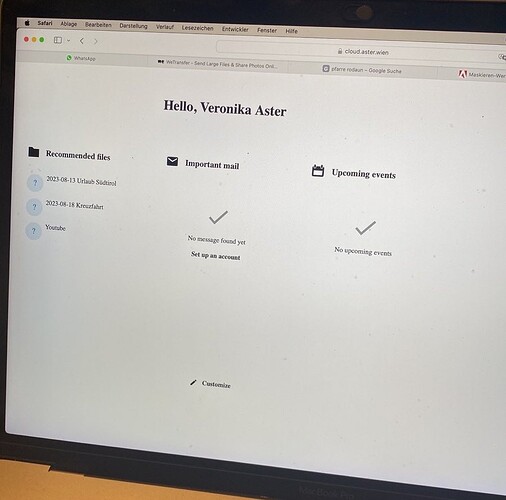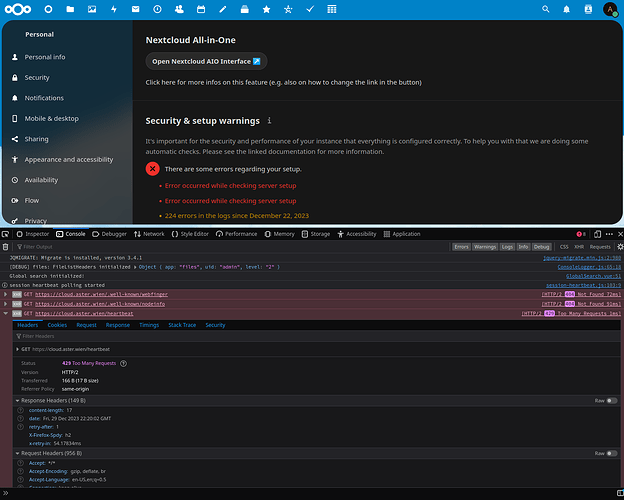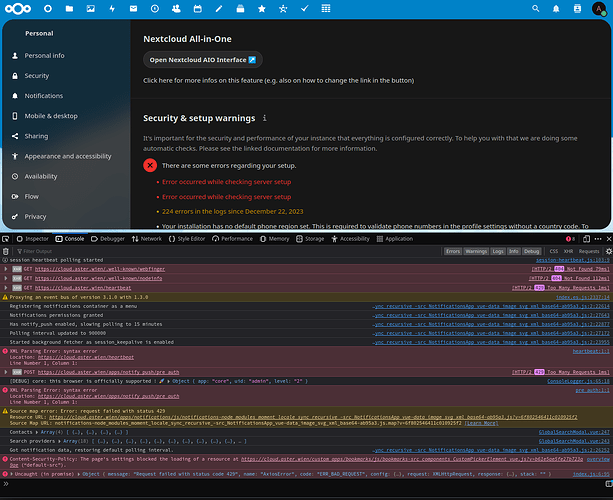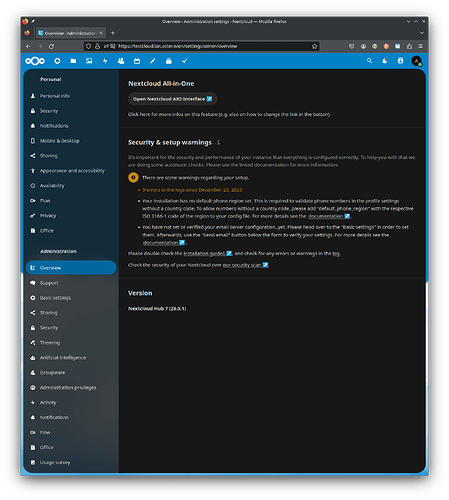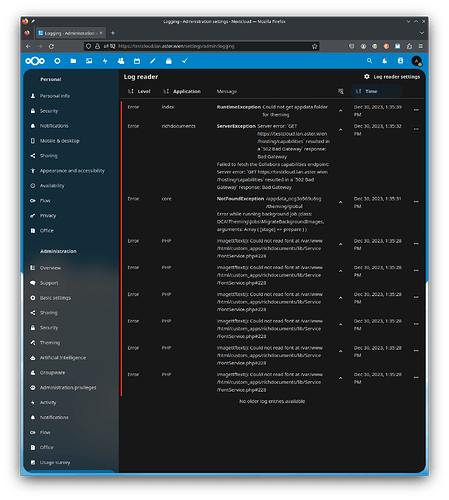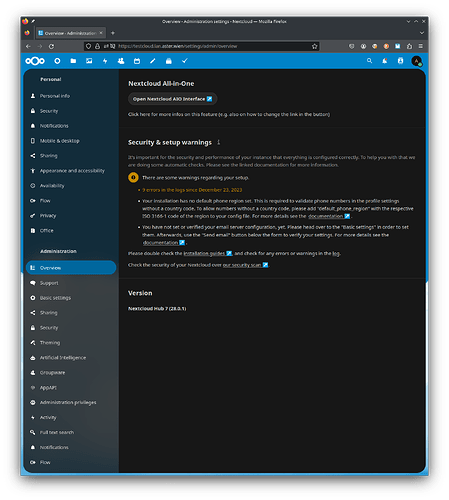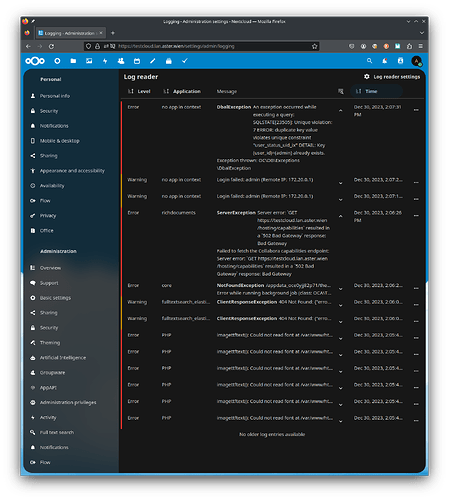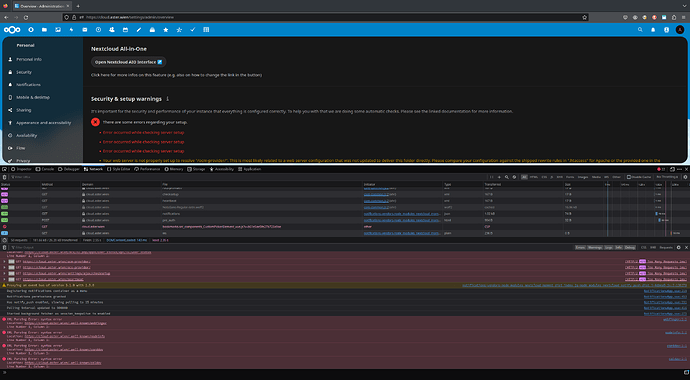Support intro
Sorry to hear you’re facing problems ![]()
help.nextcloud.com is for home/non-enterprise users. If you’re running a business, paid support can be accessed via portal.nextcloud.com where we can ensure your business keeps running smoothly.
In order to help you as quickly as possible, before clicking Create Topic please provide as much of the below as you can. Feel free to use a pastebin service for logs, otherwise either indent short log examples with four spaces:
example
Or for longer, use three backticks above and below the code snippet:
longer
example
here
Some or all of the below information will be requested if it isn’t supplied; for fastest response please provide as much as you can ![]()
Nextcloud version (eg, 20.0.5): 26.0.1
Operating system and version (eg, Ubuntu 20.04): docker-fpm @ Raspberry Pi OS 11
Apache or nginx version (eg, Apache 2.4.25): nginx 1.23.4
PHP version (eg, 7.4): 8.1.18
The issue you are facing: On Settings → Overview, I get “Error occurred while checking server setup” but there are no errors - I checked the following:
- Logs (i.e. data/nextcloud.log)
- CLI (i.e. occ integrity:check-core)
- https://scan.nextcloud.com
Is this the first time you’ve seen this error? (Y/N): Y
I start getting this error from the version 26.0.0
Steps to replicate it:
- Go to Settings
- Go to Administration
- Go to Overview
Client side I have the following errors:
GET https://mynas.synology.me/index.php/.well-known/webfinger 404
GET https://mynas.synology.me/index.php/.well-known/nodeinfo 404
GET https://mynas.synology.me/settings/ajax/checksetup 504
The output of your Nextcloud log in Admin > Logging:
No errors
The output of your config.php file in /path/to/nextcloud (make sure you remove any identifiable information!):
<?php
$CONFIG = array (
'memcache.local' => '\\OC\\Memcache\\APCu',
'apps_paths' =>
array (
0 =>
array (
'path' => '/var/www/html/apps',
'url' => '/apps',
'writable' => false,
),
1 =>
array (
'path' => '/var/www/html/custom_apps',
'url' => '/custom_apps',
'writable' => true,
),
),
'overwritehost' => 'mynas.synology.me',
'overwriteprotocol' => 'https',
'trusted_proxies' =>
array (
0 => 'mynas.synology.me',
1 => '192.168.2.100',
),
'instanceid' => 'ocxoalcueoiu',
'passwordsalt' => 'dgdfsadg/toP',
'secret' => 'B7Asafsadfdsfsadf9ng/h',
'trusted_domains' =>
array (
0 => 'mynas.synology.me',
),
'datadirectory' => '/var/www/html/data',
'dbtype' => 'mysql',
'version' => '26.0.1.1',
'overwrite.cli.url' => 'https://mynas.synology.me',
'dbname' => 'nextcloud',
'dbhost' => '192.168.2.10:3307',
'dbport' => '',
'dbtableprefix' => 'oc_',
'mysql.utf8mb4' => true,
'dbuser' => 'nextcloud_usr',
'dbpassword' => 'JtsadfasdfadsafqwNI',
'installed' => true,
'theme' => '',
'loglevel' => 2,
'maintenance' => false,
'mail_smtpmode' => 'smtp',
'mail_smtphost' => 'smtp.gmail.com',
'mail_sendmailmode' => 'smtp',
'mail_from_address' => 'mymail',
'mail_smtpport' => '465',
'mail_domain' => 'gmail.com',
'mail_smtpauth' => 1,
'mail_smtpname' => 'mymail@gmail.com',
'mail_smtppassword' => 'asdfsadfsadf',
'mail_smtpsecure' => 'ssl',
);
The output of your Apache/nginx/system log in /var/log/____:
no errors
Here my nginx.conf file:
Please note I also tried with same results the standard one provided online.
worker_processes auto;
error_log /var/log/nginx/error.log warn;
pid /var/run/nginx.pid;
events {
worker_connections 1024;
}
http {
include /etc/nginx/mime.types;
default_type application/octet-stream;
log_format main '$remote_addr - $remote_user [$time_local] "$request" '
'$status $body_bytes_sent "$http_referer" '
'"$http_user_agent" "$http_x_forwarded_for"';
access_log /var/log/nginx/access.log main;
sendfile on;
#tcp_nopush on;
# Prevent nginx HTTP Server Detection
server_tokens off;
keepalive_timeout 65;
#gzip on;
upstream php-handler {
server app:9000;
}
server {
server_name mynas.synology.me;
listen 80;
# HSTS settings
# WARNING: Only add the preload option once you read about
# the consequences in https://hstspreload.org/. This option
# will add the domain to a hardcoded list that is shipped
# in all major browsers and getting removed from this list
# could take several months.
#add_header Strict-Transport-Security "max-age=15768000; includeSubDomains; preload;" always;
# set max upload size
client_max_body_size 512M;
fastcgi_buffers 64 4K;
# Enable gzip but do not remove ETag headers
gzip on;
gzip_vary on;
gzip_comp_level 4;
gzip_min_length 256;
gzip_proxied expired no-cache no-store private no_last_modified no_etag auth;
gzip_types application/atom+xml application/javascript application/json application/ld+json application/manifest+json application/rss+xml application/vnd.geo+json application/vnd.ms-fontobject application/x-font-ttf application/x-web-app-manifest+json application/xhtml+xml application/xml font/opentype image/bmp image/svg+xml image/x-icon text/cache-manifest text/css text/plain text/vcard text/vnd.rim.location.xloc text/vtt text/x-component text/x-cross-domain-policy;
# Pagespeed is not supported by Nextcloud, so if your server is built
# with the `ngx_pagespeed` module, uncomment this line to disable it.
#pagespeed off;
# HTTP response headers borrowed from Nextcloud `.htaccess`
add_header Referrer-Policy "no-referrer" always;
add_header X-Content-Type-Options "nosniff" always;
add_header X-Download-Options "noopen" always;
add_header X-Frame-Options "SAMEORIGIN" always;
add_header X-Permitted-Cross-Domain-Policies "none" always;
add_header X-Robots-Tag "noindex, nofollow" always;
add_header X-XSS-Protection "1; mode=block" always;
# Remove X-Powered-By, which is an information leak
fastcgi_hide_header X-Powered-By;
# Path to the root of your installation
root /var/www/html;
# Specify how to handle directories -- specifying `/index.php$request_uri`
# here as the fallback means that Nginx always exhibits the desired behaviour
# when a client requests a path that corresponds to a directory that exists
# on the server. In particular, if that directory contains an index.php file,
# that file is correctly served; if it doesn't, then the request is passed to
# the front-end controller. This consistent behaviour means that we don't need
# to specify custom rules for certain paths (e.g. images and other assets,
# `/updater`, `/ocm-provider`, `/ocs-provider`), and thus
# `try_files $uri $uri/ /index.php$request_uri`
# always provides the desired behaviour.
index index.php index.html /index.php$request_uri;
# Rule borrowed from `.htaccess` to handle Microsoft DAV clients
location = / {
if ( $http_user_agent ~ ^DavClnt ) {
return 302 /remote.php/webdav/$is_args$args;
}
}
location = /robots.txt {
allow all;
log_not_found off;
access_log off;
}
#rewrite ^/.well-known/webfinger /public.php?service=webfinger last;
# Make a regex exception for `/.well-known` so that clients can still
# access it despite the existence of the regex rule
# `location ~ /(\.|autotest|...)` which would otherwise handle requests
# for `/.well-known`.
location ^~ /.well-known {
# The rules in this block are an adaptation of the rules
# in `.htaccess` that concern `/.well-known`.
location = /.well-known/carddav { return 301 https://$host/remote.php/dav/; }
location = /.well-known/caldav { return 301 https://$host/remote.php/dav/; }
location /.well-known/acme-challenge { try_files $uri $uri/ =404; }
location /.well-known/pki-validation { try_files $uri $uri/ =404; }
# Let Nextcloud's API for `/.well-known` URIs handle all other
# requests by passing them to the front-end controller.
return 301 https://$host/index.php$request_uri;
}
# Rules borrowed from `.htaccess` to hide certain paths from clients
location ~ ^/(?:build|tests|config|lib|3rdparty|templates|data)(?:$|/) { return 404; }
location ~ ^/(?:\.|autotest|occ|issue|indie|db_|console) { return 404; }
# Ensure this block, which passes PHP files to the PHP process, is above the blocks
# which handle static assets (as seen below). If this block is not declared first,
# then Nginx will encounter an infinite rewriting loop when it prepends `/index.php`
# to the URI, resulting in a HTTP 500 error response.
location ~ \.php(?:$|/) {
# Required for legacy support
rewrite ^/(?!index|remote|public|cron|core\/ajax\/update|status|ocs\/v[12]|updater\/.+|oc[ms]-provider\/.+|.+\/richdocumentscode\/proxy) /index.php$request_uri;
fastcgi_split_path_info ^(.+?\.php)(/.*)$;
set $path_info $fastcgi_path_info;
try_files $fastcgi_script_name =404;
include fastcgi_params;
fastcgi_param SCRIPT_FILENAME $document_root$fastcgi_script_name;
fastcgi_param PATH_INFO $path_info;
#fastcgi_param HTTPS on;
fastcgi_param modHeadersAvailable true; # Avoid sending the security headers twice
fastcgi_param front_controller_active true; # Enable pretty urls
fastcgi_pass php-handler;
fastcgi_intercept_errors on;
fastcgi_request_buffering off;
}
location ~ \.(?:css|js|svg|gif)$ {
try_files $uri /index.php$request_uri;
expires 6M; # Cache-Control policy borrowed from `.htaccess`
access_log off; # Optional: Don't log access to assets
}
location ~ \.woff2?$ {
try_files $uri /index.php$request_uri;
expires 7d; # Cache-Control policy borrowed from `.htaccess`
access_log off; # Optional: Don't log access to assets
}
# Rule borrowed from `.htaccess`
location /remote {
return 301 /remote.php$request_uri;
}
location / {
try_files $uri $uri/ /index.php$request_uri;
}
}
}