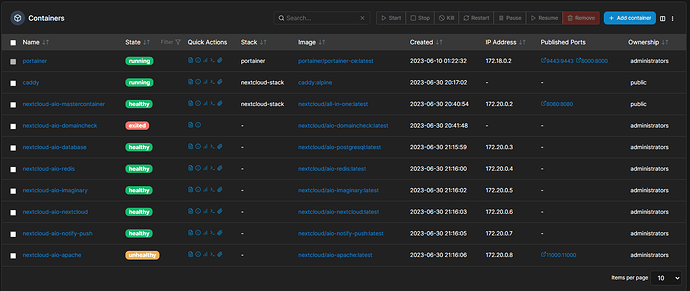Hello, I am trying to get Nextcloud AIO to run locally on my OMV6 (OS based un Debian).
I have used this composefile:
services:
nextcloud:
image: nextcloud/all-in-one:latest
restart: always
container_name: nextcloud-aio-mastercontainer # This line is not allowed to be changed as otherwise AIO will not work correctly
volumes:
- nextcloud_aio_mastercontainer:/mnt/docker-aio-config # This line is not allowed to be changed as otherwise the built-in backup solution will not work
- /var/run/docker.sock:/var/run/docker.sock:ro # May be changed on macOS, Windows or docker rootless. See the applicable documentation. If adjusting, don't forget to also set 'WATCHTOWER_DOCKER_SOCKET_PATH'!
ports:
# - 80:80 # Can be removed when running behind a web server or reverse proxy (like Apache, Nginx, Cloudflare Tunnel and else). See https://github.com/nextcloud/all-in-one/blob/main/reverse-proxy.md
- 8080:8080
# - 8443:8443 # Can be removed when running behind a web server or reverse proxy (like Apache, Nginx, Cloudflare Tunnel and else). See https://github.com/nextcloud/all-in-one/blob/main/reverse-proxy.md
environment: # Is needed when using any of the options below
# - AIO_DISABLE_BACKUP_SECTION=false # Setting this to true allows to hide the backup section in the AIO interface. See https://github.com/nextcloud/all-in-one#how-to-disable-the-backup-section
- APACHE_PORT=11000 # Is needed when running behind a web server or reverse proxy (like Apache, Nginx, Cloudflare Tunnel and else). See https://github.com/nextcloud/all-in-one/blob/main/reverse-proxy.md
- APACHE_IP_BINDING=127.0.0.1 # Should be set when running behind a web server or reverse proxy (like Apache, Nginx, Cloudflare Tunnel and else) that is running on the same host. See https://github.com/nextcloud/all-in-one/blob/main/reverse-proxy.md
# - BORG_RETENTION_POLICY=--keep-within=7d --keep-weekly=4 --keep-monthly=6 # Allows to adjust borgs retention policy. See https://github.com/nextcloud/all-in-one#how-to-adjust-borgs-retention-policy
# - COLLABORA_SECCOMP_DISABLED=false # Setting this to true allows to disable Collabora's Seccomp feature. See https://github.com/nextcloud/all-in-one#how-to-disable-collaboras-seccomp-feature
- NEXTCLOUD_DATADIR=/srv/dev-disk-by-uuid-cc6e214c-17e7-40d9-9e23-f7fdc7dc5450/NextcloudData # Allows to set the host directory for Nextcloud's datadir. ⚠️⚠️⚠️ Warning: do not set or adjust this value after the initial Nextcloud installation is done! See https://github.com/nextcloud/all-in-one#how-to-change-the-default-location-of-nextclouds-datadir
# - NEXTCLOUD_MOUNT=/mnt/ # Allows the Nextcloud container to access the chosen directory on the host. See https://github.com/nextcloud/all-in-one#how-to-allow-the-nextcloud-container-to-access-directories-on-the-host
- NEXTCLOUD_UPLOAD_LIMIT=10G # Can be adjusted if you need more. See https://github.com/nextcloud/all-in-one#how-to-adjust-the-upload-limit-for-nextcloud
- NEXTCLOUD_MAX_TIME=3600 # Can be adjusted if you need more. See https://github.com/nextcloud/all-in-one#how-to-adjust-the-max-execution-time-for-nextcloud
- NEXTCLOUD_MEMORY_LIMIT=1024M # Can be adjusted if you need more. See https://github.com/nextcloud/all-in-one#how-to-adjust-the-php-memory-limit-for-nextcloud
- NEXTCLOUD_TRUSTED_CACERTS_DIR=/appdata/nextcloud/cacerts # CA certificates in this directory will be trusted by the OS of the nexcloud container (Useful e.g. for LDAPS) See See https://github.com/nextcloud/all-in-one#how-to-trust-user-defined-certification-authorities-ca
# - NEXTCLOUD_STARTUP_APPS=deck twofactor_totp tasks calendar contacts notes # Allows to modify the Nextcloud apps that are installed on starting AIO the first time. See https://github.com/nextcloud/all-in-one#how-to-change-the-nextcloud-apps-that-are-installed-on-the-first-startup
- NEXTCLOUD_ADDITIONAL_APKS=imagemagick # This allows to add additional packages to the Nextcloud container permanently. Default is imagemagick but can be overwritten by modifying this value. See https://github.com/nextcloud/all-in-one#how-to-add-os-packages-permanently-to-the-nextcloud-container
- NEXTCLOUD_ADDITIONAL_PHP_EXTENSIONS=imagick # This allows to add additional php extensions to the Nextcloud container permanently. Default is imagick but can be overwritten by modifying this value. See https://github.com/nextcloud/all-in-one#how-to-add-php-extensions-permanently-to-the-nextcloud-container
# - NEXTCLOUD_ENABLE_DRI_DEVICE=true # This allows to enable the /dev/dri device in the Nextcloud container. ⚠️⚠️⚠️ Warning: this only works if the '/dev/dri' device is present on the host! If it should not exist on your host, don't set this to true as otherwise the Nextcloud container will fail to start! See https://github.com/nextcloud/all-in-one#how-to-enable-hardware-transcoding-for-nextcloud
# - TALK_PORT=3478 # This allows to adjust the port that the talk container is using. See https://github.com/nextcloud/all-in-one#how-to-adjust-the-talk-port
# - WATCHTOWER_DOCKER_SOCKET_PATH=/var/run/docker.sock # Needs to be specified if the docker socket on the host is not located in the default '/var/run/docker.sock'. Otherwise mastercontainer updates will fail. For macos it needs to be '/var/run/docker.sock'
# networks: # Is needed when you want to create the nextcloud-aio network with ipv6-support using this file, see the network config at the bottom of the file
# - nextcloud-aio # Is needed when you want to create the nextcloud-aio network with ipv6-support using this file, see the network config at the bottom of the file
- SKIP_DOMAIN_VALIDATION=true
# # Optional: Caddy reverse proxy. See https://github.com/nextcloud/all-in-one/blob/main/reverse-proxy.md
# # You can find further examples here: https://github.com/nextcloud/all-in-one/discussions/588
caddy:
image: caddy:alpine
restart: always
container_name: caddy
volumes:
- /appdata/nextcloud/caddy/Caddyfile:/etc/caddy/Caddyfile
- /appdata/nextcloud/caddy/certs:/certs
- /appdata/nextcloud/caddy/config:/config
- /appdata/nextcloud/caddy/data:/data
- /appdata/nextcloud/caddy/sites:/srv
network_mode: "host"
volumes:
nextcloud_aio_mastercontainer:
name: nextcloud_aio_mastercontainer
As I used my own certs and added them to the certs folder of caddy. I added the cert of my CA to the Nextcloud AIO.
I also had to add the SKIP_DOMAIN_VALIDATION=true because my domain is only locally available through my piHole.
problem is that I am not able to get on my Nextcloud instance. The AIO page works fine and shows that everthing is fine. But Portainer shows that the apache container is unhealthy.
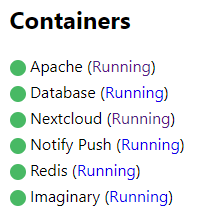
I can’t reach it on port 443 and also not on port 11000. Note: Port 80 is occupied by the OVM Page.
Log of AIO:
Trying to fix docker.sock permissions internally...
Creating docker group internally with id 992
e[0;92mInitial startup of Nextcloud All-in-One complete!
You should be able to open the Nextcloud AIO Interface now on port 8080 of this server!
E.g. https://internal.ip.of.this.server:8080
If your server has port 80 and 8443 open and you point a domain to your server, you can get a valid certificate automatically by opening the Nextcloud AIO Interface via:
https://your-domain-that-points-to-this-server.tld:8443e[0m
{"level":"info","ts":1688150460.751349,"msg":"using provided configuration","config_file":"/Caddyfile","config_adapter":""}
{"level":"info","ts":1688150460.7542121,"msg":"failed to sufficiently increase receive buffer size (was: 208 kiB, wanted: 2048 kiB, got: 416 kiB). See https://github.com/quic-go/quic-go/wiki/UDP-Receive-Buffer-Size for details."}
[Fri Jun 30 18:41:00.764683 2023] [mpm_event:notice] [pid 127:tid 139856078248776] AH00489: Apache/2.4.57 (Unix) OpenSSL/3.1.1 configured -- resuming normal operations
[Fri Jun 30 18:41:00.764944 2023] [core:notice] [pid 127:tid 139856078248776] AH00094: Command line: 'httpd -D FOREGROUND'
[30-Jun-2023 18:41:00] NOTICE: fpm is running, pid 131
[30-Jun-2023 18:41:00] NOTICE: ready to handle connections
NOTICE: PHP message: 404 Not Found
Type: Slim\Exception\HttpNotFoundException
4
Message: Not found.
File: /var/www/docker-aio/php/vendor/slim/slim/Slim/Middleware/RoutingMiddleware.php
Line: 76
Trace: #0 /var/www/docker-aio/php/vendor/slim/slim/Slim/Routing/RouteRunner.php(56): Slim\Middleware\RoutingMiddleware->performRouting(Object(GuzzleHttp\Psr7\ServerRequest))
#1 /var/www/docker-aio/php/vendor/slim/csrf/src/Guard.php(476): Slim\Routing\RouteRunner->handle(Object(GuzzleHttp\Psr7\ServerRequest))
#2 /var/www/docker-aio/php/vendor/slim/slim/Slim/MiddlewareDispatcher.php(168): Slim\Csrf\Guard->process(Object(GuzzleHttp\Psr7\ServerRequest), Object(Slim\Routing\RouteRunner))
#3 /var/www/docker-aio/php/vendor/slim/twig-view/src/TwigMiddleware.php(115): Psr\Http\Server\RequestHandlerInterface@anonymous->handle(Object(GuzzleHttp\Psr7\ServerRequest))
#4 /var/www/docker-aio/php/vendor/slim/slim/Slim/MiddlewareDispatcher.php(121): Slim\Views\TwigMiddleware->process(Object(GuzzleHttp\Psr7\ServerRequest), Object(Psr\Http\Server\RequestHandlerInterface@anonymous))
#5 /var/www/docker-aio/php/src/Middleware/AuthMiddleware.php(38): Psr\Http\Server\RequestHandlerInterface@anonymous->handle(Object(GuzzleHttp\Psr7\ServerRequest))
#6 /var/www/docker-aio/php/vendor/slim/slim/Slim/MiddlewareDispatcher.php(269): AIO\Middleware\AuthMiddleware->__invoke(Object(GuzzleHttp\Psr7\ServerRequest), Object(Psr\Http\Server\RequestHandlerInterface@anonymous))
#7 /var/www/docker-aio/php/vendor/slim/slim/Slim/Middleware/ErrorMiddleware.php(76): Psr\Http\Server\RequestHandlerInterface@anonymous->handle(Object(GuzzleHttp\Psr7\ServerRequest))
#8 /var/www/docker-aio/php/vendor/slim/slim/Slim/MiddlewareDispatcher.php(121): Slim\Middleware\ErrorMiddleware->process(Object(GuzzleHttp\Psr7\ServerRequest), Object(Psr\Http\Server\RequestHandlerInterface@anonymous))
#9 /var/www/docker-aio/php/vendor/slim/slim/Slim/MiddlewareDispatcher.php(65): Psr\Http\Server\RequestHandlerInterface@anonymous->handle(Object(GuzzleHttp\Psr7\ServerRequest))
#10 /var/www/docker-aio/php/vendor/slim/slim/Slim/App.php(199): Slim\MiddlewareDispatcher->handle(Object(GuzzleHttp\Psr7\ServerRequest))
#11 /var/www/docker-aio/php/vendor/slim/slim/Slim/App.php(183): Slim\App->handle(Object(GuzzleHttp\Psr7\ServerRequest))
#12 /var/www/docker-aio/php/public/index.php(181): Slim\App->run()
#13 {main}
Deleting duplicate sessions
NOTICE: PHP message: 404 Not Found
Type: Slim\Exception\HttpNotFoundException
4
Message: Not found.
File: /var/www/docker-aio/php/vendor/slim/slim/Slim/Middleware/RoutingMiddleware.php
Line: 76
Trace: #0 /var/www/docker-aio/php/vendor/slim/slim/Slim/Routing/RouteRunner.php(56): Slim\Middleware\RoutingMiddleware->performRouting(Object(GuzzleHttp\Psr7\ServerRequest))
#1 /var/www/docker-aio/php/vendor/slim/csrf/src/Guard.php(476): Slim\Routing\RouteRunner->handle(Object(GuzzleHttp\Psr7\ServerRequest))
#2 /var/www/docker-aio/php/vendor/slim/slim/Slim/MiddlewareDispatcher.php(168): Slim\Csrf\Guard->process(Object(GuzzleHttp\Psr7\ServerRequest), Object(Slim\Routing\RouteRunner))
#3 /var/www/docker-aio/php/vendor/slim/twig-view/src/TwigMiddleware.php(115): Psr\Http\Server\RequestHandlerInterface@anonymous->handle(Object(GuzzleHttp\Psr7\ServerRequest))
#4 /var/www/docker-aio/php/vendor/slim/slim/Slim/MiddlewareDispatcher.php(121): Slim\Views\TwigMiddleware->process(Object(GuzzleHttp\Psr7\ServerRequest), Object(Psr\Http\Server\RequestHandlerInterface@anonymous))
#5 /var/www/docker-aio/php/src/Middleware/AuthMiddleware.php(38): Psr\Http\Server\RequestHandlerInterface@anonymous->handle(Object(GuzzleHttp\Psr7\ServerRequest))
#6 /var/www/docker-aio/php/vendor/slim/slim/Slim/MiddlewareDispatcher.php(269): AIO\Middleware\AuthMiddleware->__invoke(Object(GuzzleHttp\Psr7\ServerRequest), Object(Psr\Http\Server\RequestHandlerInterface@anonymous))
#7 /var/www/docker-aio/php/vendor/slim/slim/Slim/Middleware/ErrorMiddleware.php(76): Psr\Http\Server\RequestHandlerInterface@anonymous->handle(Object(GuzzleHttp\Psr7\ServerRequest))
#8 /var/www/docker-aio/php/vendor/slim/slim/Slim/MiddlewareDispatcher.php(121): Slim\Middleware\ErrorMiddleware->process(Object(GuzzleHttp\Psr7\ServerRequest), Object(Psr\Http\Server\RequestHandlerInterface@anonymous))
#9 /var/www/docker-aio/php/vendor/slim/slim/Slim/MiddlewareDispatcher.php(65): Psr\Http\Server\RequestHandlerInterface@anonymous->handle(Object(GuzzleHttp\Psr7\ServerRequest))
#10 /var/www/docker-aio/php/vendor/slim/slim/Slim/App.php(199): Slim\MiddlewareDispatcher->handle(Object(GuzzleHttp\Psr7\ServerRequest))
#11 /var/www/docker-aio/php/vendor/slim/slim/Slim/App.php(183): Slim\App->handle(Object(GuzzleHttp\Psr7\ServerRequest))
#12 /var/www/docker-aio/php/public/index.php(181): Slim\App->run()
#13 {main}
Log of Apache:
Waiting for Nextcloud to start...
Waiting for Nextcloud to start...
Waiting for Nextcloud to start...
{"level":"info","ts":1688152583.4887104,"msg":"using provided configuration","config_file":"/Caddyfile","config_adapter":""}
[Fri Jun 30 19:16:23.497613 2023] [mpm_event:notice] [pid 31:tid 140165138139976] AH00489: Apache/2.4.57 (Unix) configured -- resuming normal operations
[Fri Jun 30 19:16:23.497897 2023] [core:notice] [pid 31:tid 140165138139976] AH00094: Command line: '/usr/local/apache2/bin/httpd -D FOREGROUND'
Notify Push Log:
Waiting for Nextcloud to start...
Waiting for Nextcloud to start...
Waiting for Nextcloud to start...
[2023-06-30 19:16:20.783813 +00:00] ERROR [notify_push] src/main.rs:77: Self test failed: Error while communicating with nextcloud instance
DB Log:
Setting max connections...
PostgreSQL Database directory appears to contain a database; Skipping initialization
2023-06-30 19:15:59.529 UTC [14] LOG: starting PostgreSQL 15.3 on x86_64-pc-linux-musl, compiled by gcc (Alpine 12.2.1_git20220924-r10) 12.2.1 20220924, 64-bit
2023-06-30 19:15:59.529 UTC [14] LOG: listening on IPv4 address "0.0.0.0", port 5432
2023-06-30 19:15:59.529 UTC [14] LOG: listening on IPv6 address "::", port 5432
2023-06-30 19:15:59.532 UTC [14] LOG: listening on Unix socket "/var/run/postgresql/.s.PGSQL.5432"
2023-06-30 19:15:59.538 UTC [24] LOG: database system was shut down at 2023-06-30 19:15:25 UTC
2023-06-30 19:15:59.547 UTC [14] LOG: database system is ready to accept connections
Nextcloud Log:
now
-------------------------------
2023-06-30 19:16:06.245187+00
(1 row)
User required to trust additional CA certificates, running 'update-ca-certificates.'
+ '[' -f /dev-dri-group-was-added ']'
++ find /dev -maxdepth 1 -mindepth 1 -name dri
+ '[' -n '' ']'
+ set +x
Installing imagemagick via apk...
Enabling Imagick...
Configuring Redis as session handler...
Setting php max children...
System config value tempdirectory set to string /mnt/ncdata/tmp/
Applying one-click-instance settings...
System config value one-click-instance set to boolean true
System config value one-click-instance.user-limit set to integer 100
System config value one-click-instance.link set to string https://nextcloud.com/all-in-one/
support already enabled
Adjusting log files...
System config value upgrade.cli-upgrade-link set to string https://github.com/nextcloud/all-in-one/discussions/2726
System config value logfile set to string /var/www/html/data/nextcloud.log
Config value logfile for app admin_audit set to /var/www/html/data/audit.log
System config value updatedirectory set to string /nc-updater
Applying network settings...
System config value trusted_domains => 1 set to string cloud.tobi
System config value overwrite.cli.url set to string https://cloud.tobi/
System config value htaccess.RewriteBase set to string /
.htaccess has been updated
System config value files_external_allow_create_new_local set to boolean false
System config value trusted_proxies => 0 set to string 127.0.0.1
System config value trusted_proxies => 1 set to string ::1
Config value base_endpoint for app notify_push set to https://cloud.tobi/push
System config value enabledPreviewProviders => 0 set to string OC\Preview\Imaginary
System config value preview_imaginary_url set to string http://nextcloud-aio-imaginary:9000
[30-Jun-2023 19:16:19] NOTICE: fpm is running, pid 229
[30-Jun-2023 19:16:19] NOTICE: ready to handle connections
Redis Log:
Memory overcommit is disabled but necessary for safe operation
See https://github.com/nextcloud/all-in-one/discussions/1731 how to enable overcommit
1:C 30 Jun 2023 19:16:01.001 # oO0OoO0OoO0Oo Redis is starting oO0OoO0OoO0Oo
1:C 30 Jun 2023 19:16:01.001 # Redis version=7.0.11, bits=64, commit=00000000, modified=0, pid=1, just started
1:C 30 Jun 2023 19:16:01.001 # Configuration loaded
1:M 30 Jun 2023 19:16:01.002 # Server initialized
1:M 30 Jun 2023 19:16:01.002 # WARNING Memory overcommit must be enabled! Without it, a background save or replication may fail under low memory condition. Being disabled, it can can also cause failures without low memory condition, see https://github.com/jemalloc/jemalloc/issues/1328. To fix this issue add 'vm.overcommit_memory = 1' to /etc/sysctl.conf and then reboot or run the command 'sysctl vm.overcommit_memory=1' for this to take effect.
Imaginary Log:
Well.... It's empty
Please help me… I have been trying to get Nextcloud to work for ages.