Originally published at: Digital whiteboard for collaboration - Nextcloud Whiteboard - Nextcloud
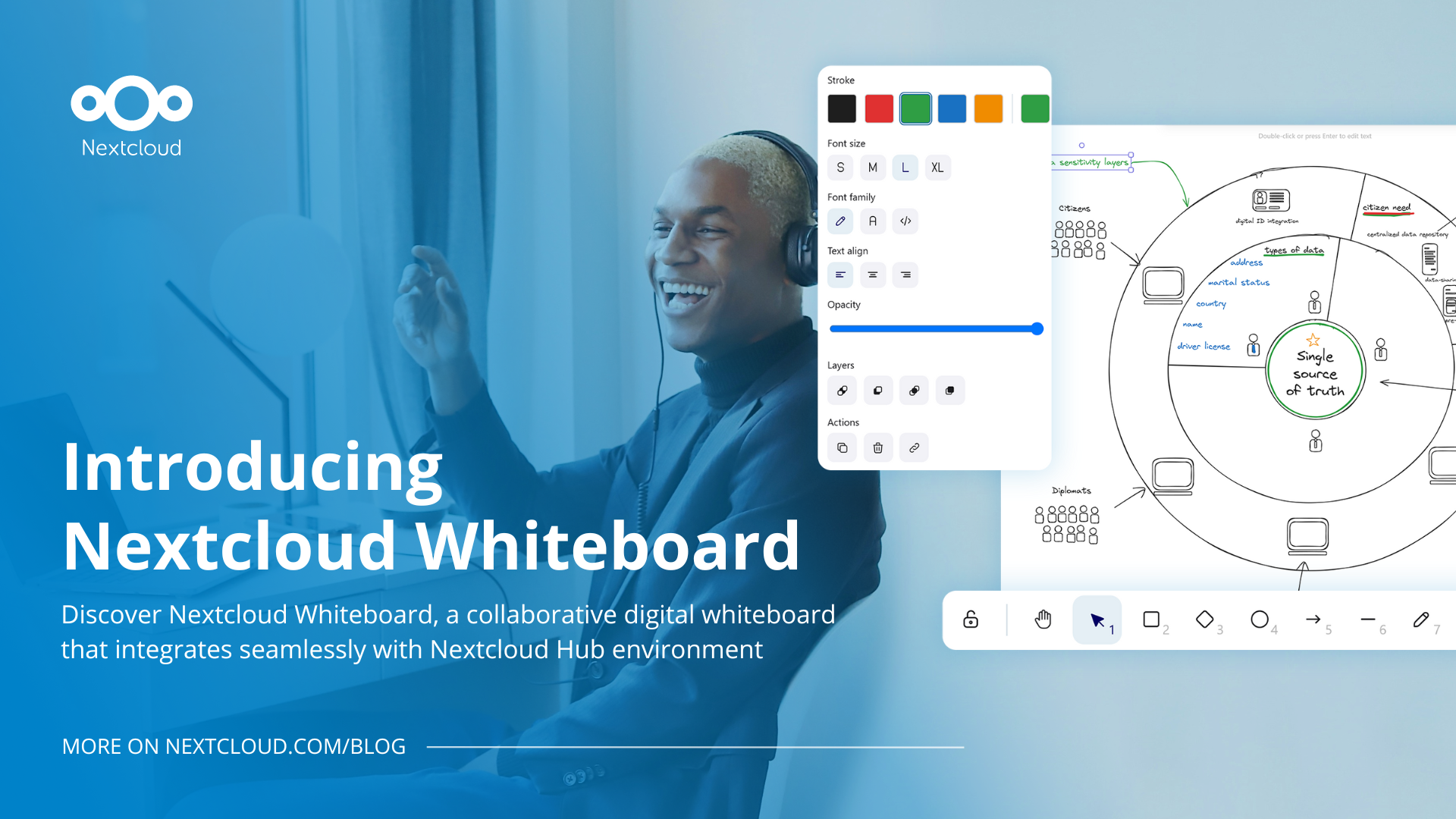
Sometimes you need to illustrate graphically what words cannot convey. And with a digital whiteboard tool, you don’t need drawing or design skills to do that. Read on to discover Nextcloud Whiteboard, a brand new app among Nextcloud’s collaborative tools launched with Nextcloud Hub 9.
Nextcloud Whiteboard, an online digital whiteboard
Digital whiteboards, just like their analogue predecessors, are useful in many settings from a classroom to a busy team meeting. For instance, you can use a whiteboard during a brainstorming session to sketch, map out strategies, or visualize workflows. Or assist your project planning by outlining project timelines, assigning tasks, and tracking progress. Whiteboards are also essential to online teaching and training, allowing educators to make lessons more engaging and dynamic by providing a space to interact, annotate, and visualize concepts together.
With Nextcloud Whiteboard, you can do all of that within your own secure environment and while enjoying seamless integration in your file system and video conferencing tools.
Nextcloud Whiteboard is a collaborative whiteboard tool featuring hand-drawn style that is based on Excalidraw app. It lets you enjoy lots of editing features and support for images, web embeds, shapes and other objects. You can easily save and share entire whiteboards and separate sketches to share ideas or invite your team to work together. Nextcloud Whiteboard is a part of our Nextcloud Office bundle that features various universal collaborative tools for editing and data processing in Nextcloud Hub.
Infinite canvas and a variety of instruments
Nextcloud Whiteboard has unlimited canvas, meaning that you can create as many sketches, schemes and illustrations as you need, all in one file. You can invite dozens of users to collaborate with you and let them enjoy their own space on the whiteboard, or move from one task to another without having to wipe clean your valuable ideas.
Many elements, including simple lines, shapes and texts, are designed to resemble hand drawings, adding a relaxed mood to your whiteboards and letting you create freely without worrying about perfection. What matters is your ideas and an ability to express them, and Nextcloud Whiteboard has plenty of tools to make that possible.
Watch a free Nextcloud Whiteboard webinar
On October 17, we are hosting a webinar “Nextcloud Whiteboard: Improve team collaboration for better results”. Join the webinar to learn about use cases, watch a live demo and ask any questions about Nextcloud Whiteboard.
Create a digital whiteboard from Nextcloud Files
Where do we start? Nextcloud Whiteboard opens automatically when you create or open a whiteboard file. To start using Nextcloud Whiteboard from your file system, you just need to create a new whiteboard file from your “+” menu.

Launch a whiteboard in Nextcloud Talk
Want to work in a whiteboard during a Nextcloud Talk call? You don’t need to go looking for a blank file — just create it right from the attachment menu of the chat. As usual, you can pick one of the available templates to save time coming up with the structure. Once created, the new whiteboard appears in the chat, accessible to all participants.

Host engaging, interactive meetings
We introduced Nextcloud Whiteboard integration features in Nextcloud Talk to enable a variety of new ways to use our video conferencing platform. For example, you can turn your meeting into a virtual classroom or organize an interactive online workshop. Thanks to infinite canvas space, you can use one whiteboard for many different tasks, no matter the scale and number of collaborators.

When you open or create a whiteboard file from the attachment menu, Nextcloud Whiteboard will open the canvas in front of you, without showing it to other participants in your video stream. To join you in editing, they need to click on the whiteboard file inside the conversation and activate their own editor. Now you can start collaborating in real time right inside your group chat, or present your digital whiteboard to others live (make sure to try the Laser Pointer tool!).
Create free drawings
You can draw anything with a hand drawing tool and apply settings like line color, automatic background fill type and color for drawn objects, opacity, and stroke width. The brush is dynamic: it reacts to your motions and drawing speed as you draw, making it look and feel like a real hand drawing!

Build and customize shapes
To save time drawing your schemes and sketches, you can use one of the available shape presets: rectangle, diamond and circle. Once created you can adjust the shape’s appearance by configuring its settings in the left panel.

You can also save shapes and other objects to your personal library to reuse them later, or add shapes created by other users to Nextcloud Whiteboard from Excalidraw library.
Draw schemes with lines and arrows
Arrows and lines in Nextcloud Whiteboard give you a lot of freedom. You can stick them to other objects to preserve scheme structure no matter how you change their positions, bind them freely and as many times as you wish, and even add labels.

You can create a straight arrow or line quickly by pressing your cursor and simply dragging the arrow’s end. To create a complex, bound arrow or line, click on the starting point once to begin drawing, and then lead your line by clicking on each location where you want it to bind. If you hover it near an object while drawing, you can stick it to that object in the desired place.
Perform various actions with objects and lines
You can perform various actions with drawn objects and lines. For example, adjust multiple stroke and shape settings, change color, duplicate them, add hyperlinks, and more. You can also click on an object to rotate, resize and reshape it the way you want to, and even move the pivot points of your lines.

Once your digital whiteboard grows complex, rearranging your objects and sketches might become difficult (and messy!). But Frame tool has got you covered — you can enable it from the right menu of the top toolbar and group any objects you desire in a frame to perform bulk actions with ease.

Type and format texts
Using text tool, you can add any texts to your whiteboards. If you don’t like the default hand-drawn look of the font, you can change the font family to Normal or Code. You can also change the text alignment and opacity and, of course, it’s color. Don’t worry if you made a typo — texts stay editable after saving.

Embed pictures and videos
Using image tool, upload an image or simply drag and image file onto the whiteboard to add it to your canvas. You can also add videos and other web objects using the Web Embed tool from the rightmost drop-down menu of the toolbar.

Save and share your digital whiteboard
You can quickly export your whiteboards and even separate objects as JPG or SVG images to share, embed, print or upload them anywhere you want. Just click the small menu icon on your left and export your content as an image with desired display settings. You can also simply copy it co clipboard to quickly share it in an email or chat without downloading.

You can share your whiteboards in Nextcloud Hub to team members or external collaborators to invite them for collaboration or demonstrate your ideas, just like you share any other files. This is possible with the sidebar share menu where you can choose recipients, secure your link with passwords, set expiry date and apply other protection settings, instantly share the file via email, and much more.

Use Nextcloud Whiteboard in Nextcloud Talk
We introduced Nextcloud Whiteboard integration features in Nextcloud Talk to enable a variety of new ways to use our video conferencing platform. For example, you can turn your meeting into a virtual classroom or organize an interactive online workshop. Thanks to infinite canvas space, you can use one whiteboard for many different tasks, no matter the scale and number of collaborators.
When you open or create a whiteboard file from the attachment menu, Nextcloud Whiteboard will open the canvas in front of you, without showing it to other participants in your video stream. To join you in editing, they need to click on the whiteboard file inside the conversation and activate their own editor. Now you can start collaborating in real time right inside your group chat, or present your digital whiteboard to others live (make sure to try the Laser Pointer tool!).
Be connected with Nextcloud Hub 9!
Nextcloud Whiteboard is only one of the exciting new apps and features released together with Nextcloud Hub 9. With the latest update, Nextcloud Hub lets you stay connected like never before
— with new automation features, federated calls, new tools in Nextcloud Assistant, improved Nexcloud Mail and Nextcloud Calendar, and much more.
New to Nextcloud? There’s no better time to try it out! Get control over your data today with the most secure open-source collaboration platform.