Originally published at: Beta of peer-to-peer Nextcloud Backup app now available for testing! - Nextcloud
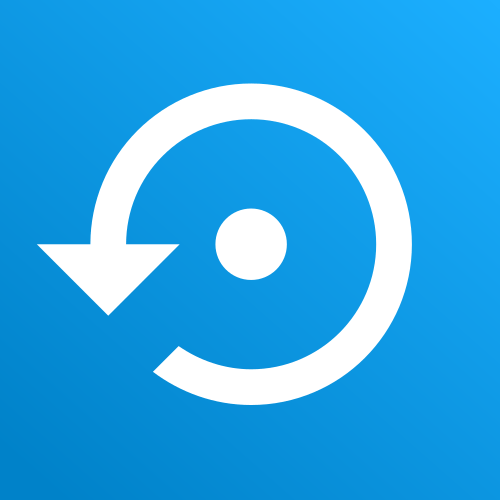
It is our mission to put you back in control over your data. While not everybody can run their own Nextcloud server, hundreds of thousands of people do. Making it easier for them to keep their data safe is important. If you are one of them, Nextcloud Backup is for you!
With Nextcloud Backup, you can find a friend or family member who has their own Nextcloud server and ask them to create a user account for you. Then, you can setup Backup to regularly store compressed, encrypted backups of your data on their Nextcloud server! If something goes wrong, you can restore your Nextcloud, or even bring back individual files and folders. Of course, it might make sense to, in exchange, create an account for them on your server to store their backups!
What makes Nextcloud Backup different from other backup solutions? Its ease of use! If you are using a backup technology that you are comfortable with, keep using it. Nextcloud Backup is for those users who have found it difficult and time consuming to setup another backup solution.
What it can do
Nextcloud Backup is in beta and designed for Nextcloud 23, so it isn’t fully baked yet. But it already does a lot of what you might need it to do – and quite some things more! Let’s walk through it.
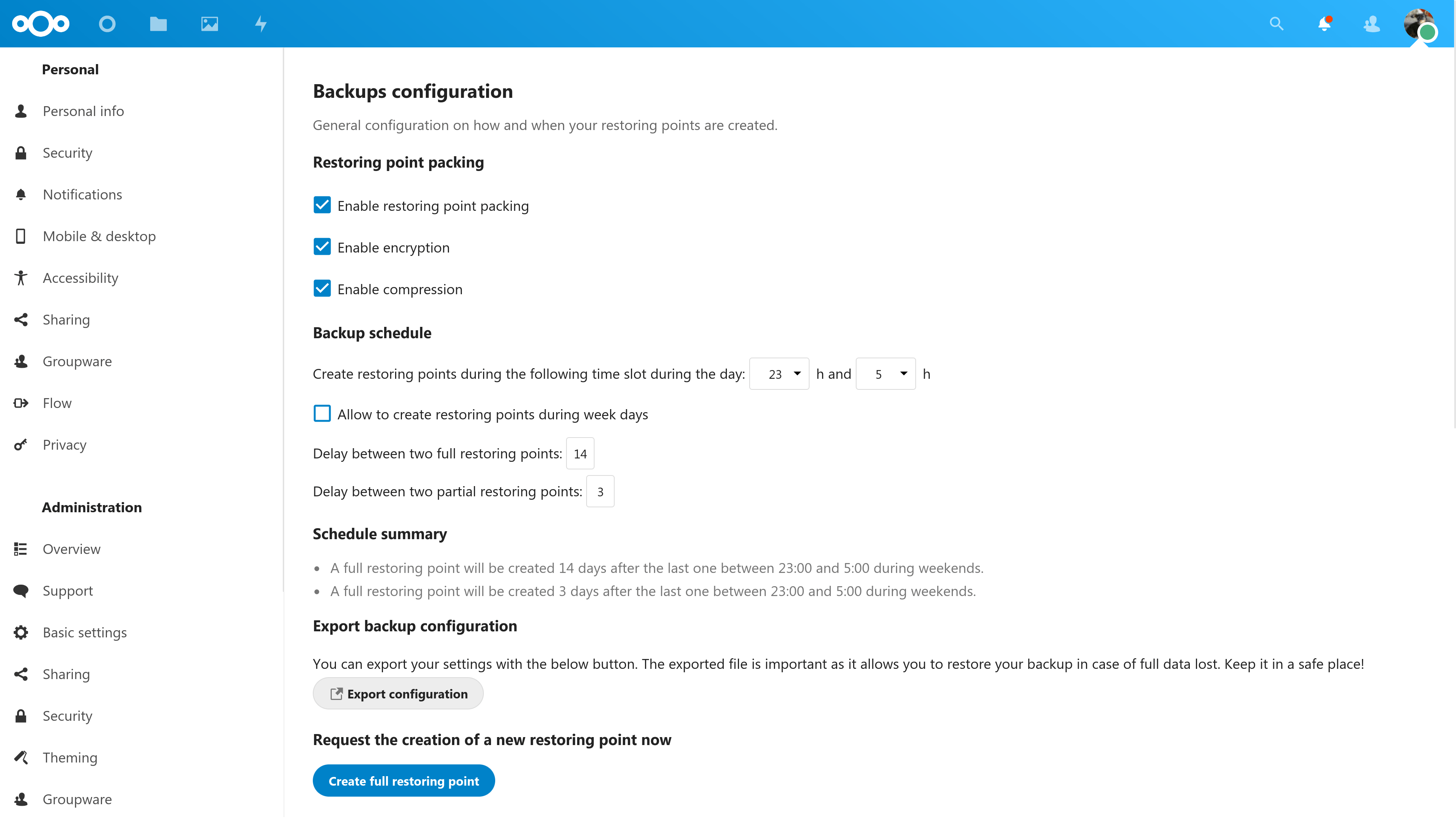
App settings
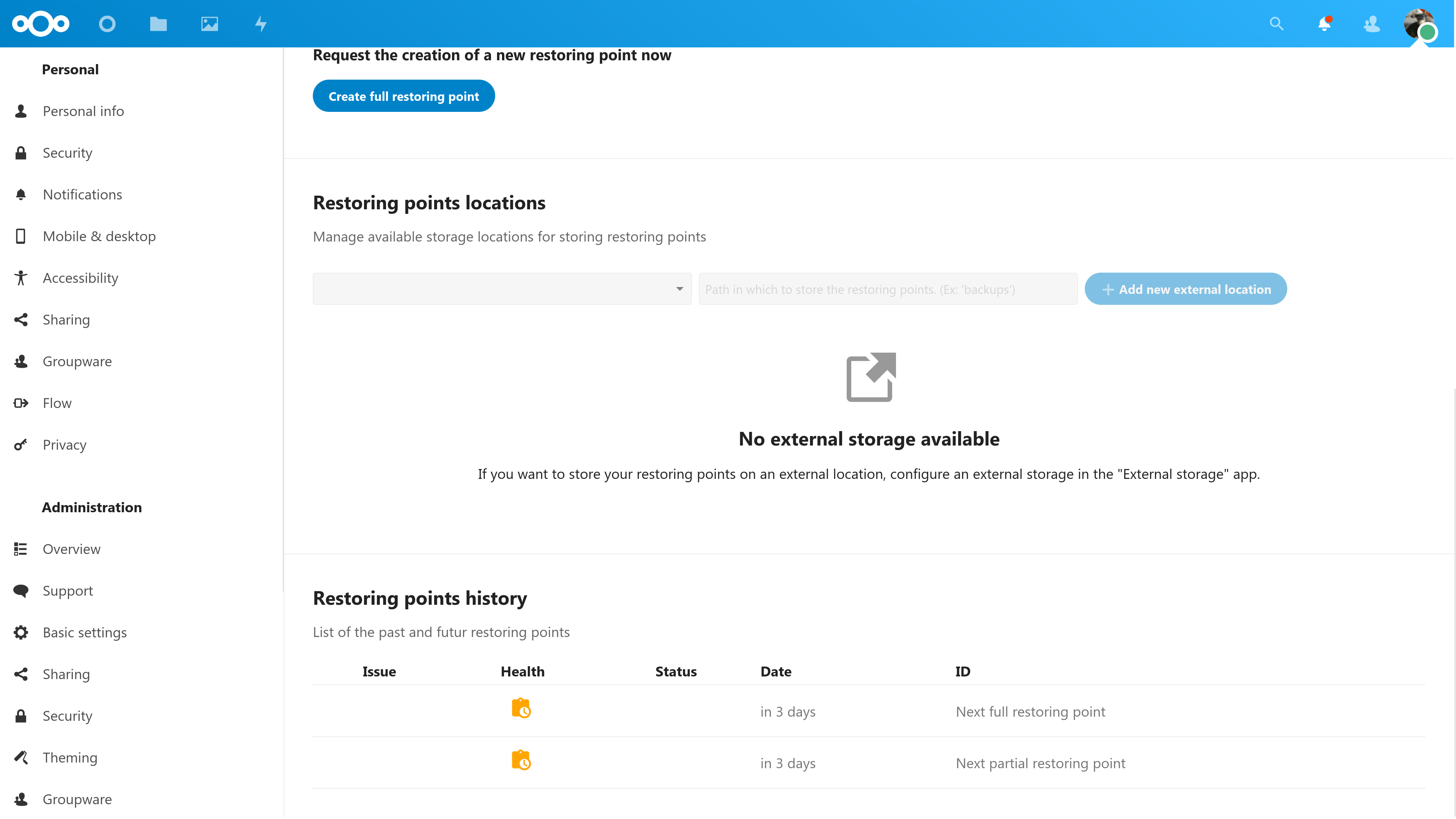
App settings (continued)
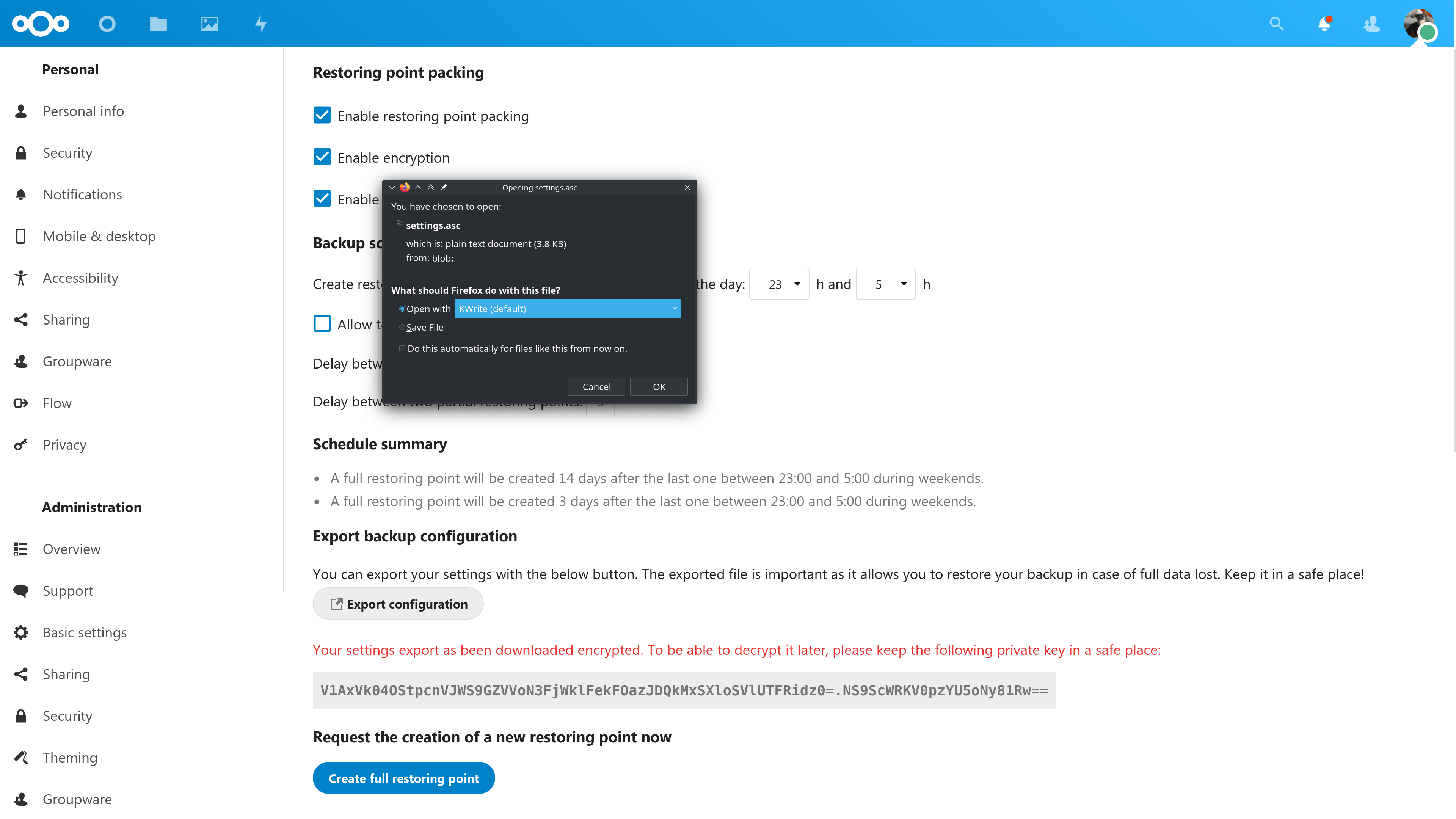
Getting recovery key from app settings
The app can:
- Store backups on another Nextcloud server. The other server can but doesn’t have to have the Backup app installed
- Store backups on external storage, like FTP, SMB, WebDAV or any other Nextcloud-supported protocol. You can also store them on a local drive, like an USB drive attached to your server!
- Do manual and/or automatic, scheduled backups in time slots you can configure
- Store the entire Nextcloud installation, including configuration, apps and their data. Note: non-local data, including external storage, is NOT backed-up. Maybe a feature for the future!
- Do differential or full backups in the background (short maintenance mode needed)
- Do optional (but recommended and enabled by default) compression and encryption
- Export encryption key and other configuration information to a file or clipboard for safe-keeping
- Give notifications in the Activities app about backup activity
- Exclude folders from backup if you add a .nobackup file in the folder.
- Be controlled by the command line to search for and restore single files, initiate full restore, or list and create backups
Backups happen in the background – but a short downtime is needed when a snapshot is made. Nextcloud will be in maintenance mode during this phase. Once the snapshot is made, it is compressed, split in 100MB parts and encrypted, a process which happens in the background and does not require maintenance mode. These are then stored on the designated backup system, be it local or remote.
Note: the Backup app requires quite some free storage. When a full backup is made, a complete copy of Nextcloud and its data is made, after which this gets compressed and encrypted and stored on the designated backup system.
Get started
Right now, the backup app is in beta and only available for Nextcloud 23. A final release is planned to coincide with the Nextcloud release later this year. You can get involved with testing! Find the app in github. A direct download of the beta tarball is here. You can extract that in your apps folder in Nextcloud 23 beta 2 install and (after setting the correct user ownership!) the app will show up in the list of not enabled apps in your instance. Turn it on and try it out! You can leave feedback in the forums below or in the Github repo.. The app should also appear in the app store for Nextcloud 23 in the next few hours.
You can also read our full press release for some more background information.
