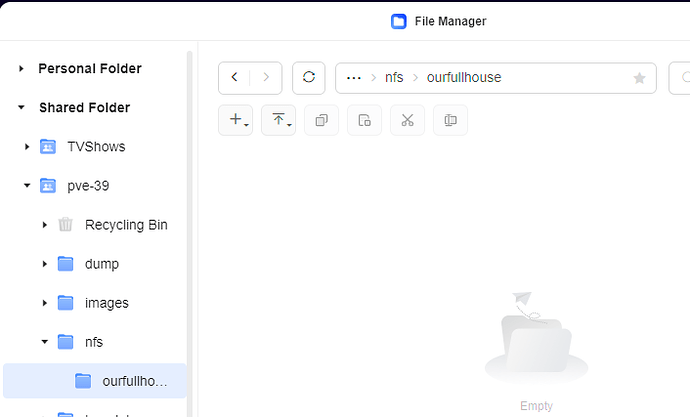Greetings All:
I’m struggling with an issue hosting the AIO data directory on a NAS. It appears the main issue relates to NAS directory ownership/permissions.
I have created an Ubuntu VM on Proxmox. In the VM I have created a mount to the ourfullhouse share:
root@cloud:/# df -h
Filesystem Size Used Avail Use% Mounted on
tmpfs 6.3G 2.1M 6.3G 1% /run
/dev/mapper/ubuntu–vg-ubuntu–lv 15G 12G 2.0G 86% /
tmpfs 32G 0 32G 0% /dev/shm
tmpfs 5.0M 0 5.0M 0% /run/lock
/dev/sda2 2.0G 95M 1.7G 6% /boot
192.168.2.5:/volume1/pve-39/nfs/ourfullhouse 28T 1.9T 26T 7% /mnt/data
On the NAS I have created the NFS share and you can see the UID/GID of 1000:10 respectively (aredman is user who owns share):
aredman@ADRNAS:/volume1/pve-39/nfs/ourfullhouse$ cat /etc/passwd | grep aredman
aredman:x:1000:10:UGREEN USER:/home/aredman:/bin/bash
On the Ubuntu VM in Proxmox I have the www-data user UID/GID changed to match the ‘aredman’ owner UID/GID:
root@cloud:/# cat /etc/passwd | grep www-data
www-data:x:1000:10 :www-data:/var/www:/usr/sbin/nologin
I can see a file that I have uploaded to Nextcloud via the cli in the Ubuntu VM (Bryan_resume_03JAN2025.pdf):
root@cloud:/volume1/pve-39/nfs/ourfullhouse/admin/files# ls -la
total 17544
drwxr-xr-x 6 33 33 4096 Jan 17 20:48 .
drwxr-xr-x 5 33 33 4096 Jan 14 20:52 …
-rw-r–r-- 1 33 33 72055 Jan 3 15:27 Bryan_resume_03JAN2025.pdf
drwxr-xr-x 2 33 33 4096 Jan 14 20:52 Documents
-rw-r–r-- 1 33 33 3963036 Jan 14 20:39 ‘Nextcloud intro.mp4’
-rw-r–r-- 1 33 33 12860647 Jan 14 20:39 ‘Nextcloud Manual.pdf’
-rw-r–r-- 1 33 33 50598 Jan 14 20:39 Nextcloud.png
drwxr-xr-x 2 33 33 4096 Jan 14 20:39 Photos
-rw-r–r-- 1 33 33 206 Jan 14 20:39 Readme.md
-rw-r–r-- 1 33 33 976625 Jan 14 20:39 ‘Reasons to use Nextcloud.pdf’
drwxr-xr-x 2 33 33 4096 Jan 14 20:49 Talk
drwxr-xr-x 2 33 33 4096 Jan 14 20:39 Templates
-rw-r–r-- 1 33 33 2403 Jan 14 20:39 ‘Templates credits.md’
root@cloud:/volume1/pve-39/nfs/ourfullhouse/admin/files#
However, I can’t see the files represented in the NAS with the directory owner of ‘aredman’, even though the UID/GID matches:
The NAS cli does not show me the files either when logged in as ‘aredman’:
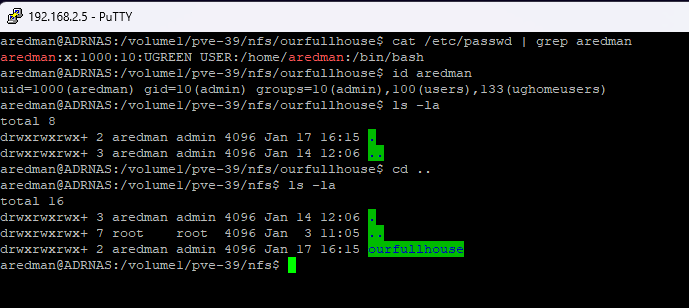
So, even though I know the files are on the NAS as the /data directory is hosted on the NAS, I can’t see the files there.
On Ubuntu VM:
fstab: (permanent mount)
192.168.2.5:/volume1/pve-39/nfs/ourfullhouse /mnt/data nfs defaults 0 0
Docker Command to build the AIO:
For Linux:
sudo docker run
–init
–sig-proxy=false
–name nextcloud-aio-mastercontainer
–restart always
–publish 8080:8080
–env APACHE_PORT=11000
–env APACHE_IP_BINDING=192.168.2.9
*–env NEXTCLOUD_MOUNT=“/mnt/data” *
*–env NEXTCLOUD_DATADIR=“/volume1/pve-39/nfs/ourfullhouse” *
–env SKIP_DOMAIN_VALIDATION=true
–volume nextcloud_aio_mastercontainer:/mnt/docker-aio-config
–volume /var/run/docker.sock:/var/run/docker.sock:ro
nextcloud/all-in-one:latest
Your wisdom is appreciated.