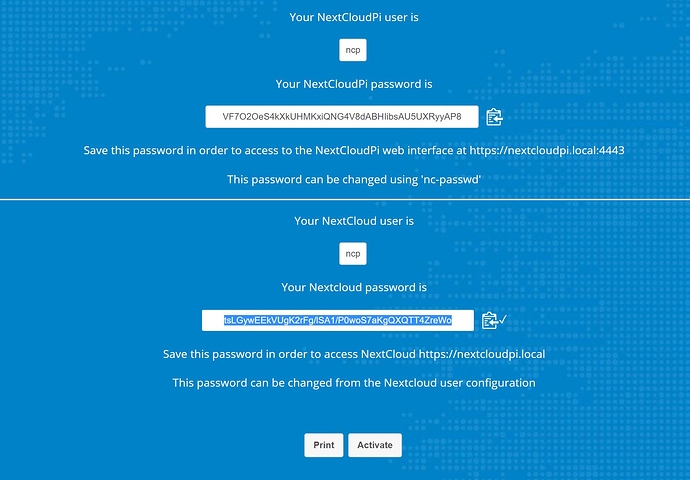Hello dear experts
Is there a possibility to activate a nextcloud instance in the end not via Webinterface.
I am using nextcloudpi and I would prefer doing everything via terminal, raspi-config and ncp-config.
The reason for my asking:
I am teacher and my students just use the raspberry pi with mouse, keyboard and their phones.
They have to do the last activation with their phones and the generated passwords are very hard to copy or to remember.
MyQuestion: is there a way to complete everything without browser so that in the end my students can directly login to their instance via phone. So just the login with their correct passwords via Browser is necessary.
Thank a lot
m.w.
hey wueschn,
its not yet clear what you want to achieve, exactly.
you just posted the login details for either your webinterface of nextcloudpi (user “ncp”) AND the login details for your admin.account (ncp) on the very same machine.
so does every student have it’s own raspi to work with? or would the all connect to the one you just posted the screenshot?
if you’re referring to the latter one - YOU need to login to your nc-server as an admin (using the 2nd credentials) and either setup new - unpriviledge users… or let them do that themselves via the loginscreen from the landingpage of your server.
looking foward to your answer
cheers
jimmy
Hello JimmyKater
My Screenshot was just an example of an activation page …
My students work with their own RP. So every student is admin and user at the same time.
They are working directly with the rp, no remote. At the end of the installation they use their phones for browser support and to test the nextCloud instance.
And that is the problem, because of the activation with difficult passwords that are generated automatically.
I hope you can help me
m.w
Using ncp-config your students can set new passwords with nc-admin.
Hello OliverV
This fact I know, but nevertheless you will get this activations page for the first time.
I wanted to know if it is possible to do also the activation via terminal.
Not 100% sure, but running nc-init might do the trick…
If not will have to look at code to see what function or script is being called from activation page.
No need to login, just hit the activate button once. Wait for init done in log with:
sudo tail -f /var/log/ncp.log
Then change password with ncp-config>nc-password
I have a second problem.
Whenever I enter https://myipAdress/activate I geht 2 Passwords !!. The first password I have to enter in the following Formfields for User and PW for 4443 Connection. Afterwards I am leaded to a configuration assistent which I click through. The second Password is not asked…
My question:
when entering after activation https://myipAdress or https://nextclowdpi I have to fill in a username/E-Mail and a password.
The problem: what password? None of the 2 generated passwords with the user ncp are successful (wrong password) …
What am I doing wrong …???
Thanks
m.w
- pw is for web-gui of ncp
- pw is for admin-account of nc. user is: ncp.
if you can’t login to admin account of nc most probably you have mistyped your password.
Oh, sorry, I explained it very bad.
When starting nextclowdPi from RP there is no GUI (or am I wrong…).
I just look for the reserverd IP-Adress on the RP Screen. Afterwards i call this IP-Adress with a phone and try to do the activation via Browser …
ncp
is the username to use for both generated passwords
Not required, anything done here can also be done with ncp-config
Not sure if the phone’s browser will work ? Does it work or not?
And as mentioned check ncp.log
Wait for INIT DONE before trying to set another password thru nc-admin
Maybe just let your students install lightweight desktop with:
sudo apt update
sudo apt upgrade
sudo apt install raspberrypi-ui-mods
reboot log in and activate with local browser
They can deactivate desktop with raspi-config after activating and setting new passwords.
Oh, I have not seen an important thing in the ncp-App. There is a selection for “nc-passwd”. When I enter a password here (the same than the “nc-admin” everything works.
But I do not understand the difference between “nc-admin” and “nc-passwd”???
If I log in now via Notebook/Tablet/Phone on the RP-IP-Adress everything works.
What happens if I use different passwords for “nc-passwd” and “nc-admin” ??
Thanks again
nc-password is for the NCP web interface at ip:4443
nc-admin is for NC webinterface at ip:443
Set the passwords for user ncp
Helllo
First of all thanks a lot for your help!
I did the activation like you told me, it worked fine.
Also your comment to work with my students with GUI was super. But it is very time intensiv to do the installation for the gui and then it comes without browser.
Last questions:
a.) do you have a img-File for nextcloudpi incl. GUI for download
b.) I suppose the user pi has to logged in to use nextcloudpi, is this true?
c.) would you recommand just to click “activate” with no login with the generated keys or would you recommand to click “activate”, wait for INTI done an then set new Passwords for “nc-password” and “nc-admin” personally.
Thanks a lot
m.w
Just one last thing:
1
curl -sSL https://raw.githubusercontent.com/nextcloud/nextcloudpi/master/install.sh | bash
With this command it is possible to download nextcloudpi to a graphical stretch system.
Is it necessary to download mysql, php and all things seperately or is it included in this solution?
Thanks a lot
m.w
No
If you mean run ncp-config, yes, pi needs to be logged in.
If you mean acces the web interfaces of NC and NCP, no need for pi to be logged in
Just click activate, should be enough. But that might not even be required, but definitely wait for init done in log.
Running nc-passwd has the same effect as clicking activate button, so no need for GUI on rpi at all. Just run nc-passwd and nc-admin is enough for your purpose.
Yes, but you will need to add sudo, for pi to run this successfully.
This will also take some time to complete, maybe just as much or longer than running sudo apt install raspberrypi-ui-mods