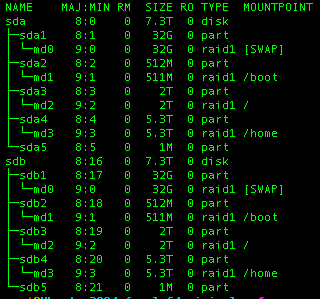
Hey, @gas85 can you please help me too? Seem like you know what to do!!
P.S. - It’s a Raid1 8 TB HDD
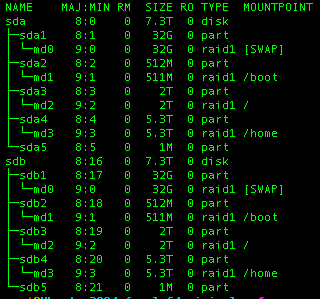
Hey, @gas85 can you please help me too? Seem like you know what to do!!
P.S. - It’s a Raid1 8 TB HDD
Hi, really appreciate it, but what can I do here?
I know this is kind of late, but here is what I did:
First increase the size of the logical volume to that of the volume group:
sudo lvextend -l 100%VG ubuntu-vg/ubuntu-lv
fdisk -l /dev/mapper/ubuntu–vg-ubuntu–lv
should then give you the new size.
Now, increase the size of the filesystem to that of the logical volume (I suppose ext4 here for ‘/’; if it is a different filesystem, you will have to use a different command!):
sudo resize2fs /dev/mapper/ubuntu–vg-ubuntu–lv
This is possible for a mounted filesystem, when the kernel supports it, which all recent kernels should do.
Found here:
Same issue here- I used gparted to increase my hard drive space from 40gb to 250GB- but nextcloud is running out of space:
root@nextcloud:/home/ncadmin# lsblk
NAME MAJ:MIN RM SIZE RO TYPE MOUNTPOINTS
sda 8:0 0 250G 0 disk
├─sda1 8:1 0 1G 0 part /boot/efi
├─sda2 8:2 0 2G 0 part /boot
└─sda3 8:3 0 246.9G 0 part
└─ubuntu–vg-ubuntu–lv 253:0 0 246.9G 0 lvm /
sdb 8:16 0 250G 0 disk
├─sdb1 8:17 0 40G 0 part
└─sdb9 8:25 0 8M 0 part
root@nextcloud:/home/ncadmin#
Okay, I had the same problem as described above and this link provided the solution:
It’s pretty much the ubuntu installer not allocating all the available disk space to a usable drive, hence it not showing up in nextcloud.
Easy fix with the following instructions:
"To check for existing free space on your Volume Group (where it is left by the installer default settings), run the command vgdisplay and check for free space. Here you can see I have 49.25GB of free space ready to be used. If you don’t have any free space, move on to the next section to use some free space from an extended physical (or virtual) disk.
To use up that free space on your Volume Group (VG) for your root Logical Volume (LV), first run the lvdisplay command and check the Logical Volume size, then run lvextend -l +100%FREE /dev/ubuntu-vg/ubuntu-lv to extend the LV to the maximum size usable, then run lvdisplay one more time to make sure it changed.
At this point you have increased the size of the block volume where your root filesystem resides, but you still need to extend the filesystem on top of it. First, run df -h to verify your (almost full) root file system, then run resize2fs /dev/mapper/ubuntu–vg-ubuntu–lv to extend your filesystem, and run df -h one more time to make sure you’re successful."
Hope it helps!