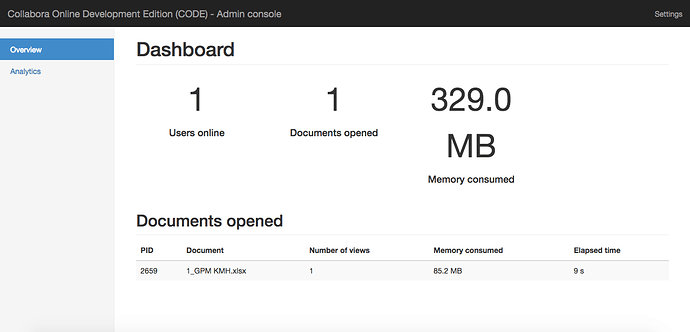There is another thread with the same issue, I don’t think it’s related to this thread:
I have it working now, I do not know how (which is bad),
All I have done is a machine reboot.
Hello!
The work the toturial, this is the message when i start the app
Collabora Online: Zum Host "https://xxxxxx.xxx.net:9980" kann keine Verbindung aufgebaut werden. Bitte fragen Sie Ihren Administrator zur Prüfung der Collabora Online Servereinstellungen. Die genaue Fehlermeldung war:cURL error 7: Failed to connect to xxxxxx.xxx.net port 9980: Connection refused
Questions:
- How can i resolve the failure?
- What means to edit the line 12. I have in loolwsd.xml, is it right?
<file_server_root_path desc="Path to the directory that should be considered root for the file server. This should be the directory containing loleaflet." type="path" relative="false" default="/usr/share/loolwsd/loleaflet/dist"/> - I have lots of errors
find: âlib/ld-â: No such file or directory
find: âlib/libcapâ: No such file or directory
find: âlib64/libcapâ: No such file or directory
find: âlib/libattrâ: No such file or directory
find: âlib/libnss_â: No such file or directory
find: âlib64/libnss_â: No such file or directory
find: âvar/cache/fontconfigâ: No such file or directory
find: âusr/lib/locale/en_US.utf8â: No such file or directory
find: âusr/lib/locale/locale_archiveâ: No such file or directory
find: âusr/share/liblangtagâ: No such file or directory
find: âusr/lib/libpngâ: No such file or directory
find: âusr/lib64/libpngâ: No such file or directory
find: âlib/ld-â: No such file or directory
find: âlib/libnss_â: No such file or directory
find: âlib64/libnss_â: No such file or directory
find: âlib/libcapâ: No such file or directory
find: âlib64/libcapâ: No such file or directory
find: âlib/libattrâ: No such file or directory
find: âusr/lib/libpngâ: No such file or directory
find: âusr/lib64/libpngâ: No such file or directory
find: â/opt/poco/libâ: No such file or directory
find: â/opt/poco/libâ: No such file or directory
find: â/usr/lib64â: No such file or directory
Why and how can i resolve that. Thank you for your answer.
@Nemskiller Am I right that if I’m using your guide it is still coming with the limitations of the docker container (10 docs / 20 connections)?
@scroom I’ve never manage to have 10 docs opened or 20 connections at the same time.
But i think docker don’t have a strick limitation, it’s just an advice that the docker version won’t be strong enought for more than 10docs/20 connections.
On the out of docker version the limitation will be your hardware configuration. Collabora is RAM-O-PHAGE, a lot of ram comsumption.
@Nemskiller Up to now I haven’t experienced it as well. But there seems to be such a restriction:
I want to install LO online on a schools server, where it is very plausible that it will reach these restrictions quite early.
After setting it up and browing to https://office.yourdomain.de/loleaflet all I get is a page with “ok” should I be getting something else?
Hi @SPeeDy
Here is my admin page with collabora :
https://myserver.mydomain.com:9980/loleaflet/dist/admin/admin.html
I have to enter the login/password i use in loolwsd.xml
And i have this :
@scroom : Thank you for forcing me doing a test.
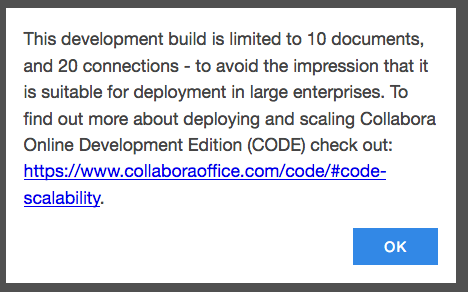
I will put a warning sign on the top of this topic : “For Home Purpose Only” and i’m not sure this Tutorial have a use now, because for Home Purpose only it doesn’t worth it , better stay on Docker, easy to stop, easy to start…
I have to see if a good How To exist for compile it from scratch or if i have to write it myself.
@Nemskiller There is a german guide (should be possible to follow it without speaking german). Sadly this howto does no longer work, due to changes in loolwsd:
*HowTo:* Install Collabora Online on Ubuntu 16.04. (without Docker!)
Yeah i knew it, but i cannot follow it more because downloading sources and compile them turn my SSD to be at 0% of free space so i gave up.
When i will have time i will give a try on a dedicated computer with 500Go SSD, i think it will be enought 
Inform me if you succeed!
Do you have to add something in my nextcloud config? in /var/www/nextcloud/config/config.php ???
Am going to start over yet again to see if I get anything.
Nothing to write in config.php
You have to write the url in the web admin UI in your nextcloud instence.
Now trying to reset it up in a new flreshly install image and get this:
find: ‘lib/ld-*’: No such file or directory
find: ‘lib/libcap*’: No such file or directory
find: ‘lib64/libcap*’: No such file or directory
find: ‘lib/libattr*’: No such file or directory
find: ‘lib/libnss_*’: No such file or directory
find: ‘lib64/libnss_*’: No such file or directory
find: ‘var/cache/fontconfig’: No such file or directory
find: ‘usr/lib/locale/en_US.utf8’: No such file or directory
find: ‘usr/lib/locale/locale_archive’: No such file or directory
find: ‘usr/share/liblangtag’: No such file or directory
find: ‘usr/lib/libpng*’: No such file or directory
find: ‘usr/lib64/libpng*’: No such file or directory
find: ‘lib/ld-*’: No such file or directory
find: ‘lib/libnss_*’: No such file or directory
find: ‘lib64/libnss_*’: No such file or directory
find: ‘lib/libcap*’: No such file or directory
find: ‘lib64/libcap*’: No such file or directory
find: ‘lib/libattr*’: No such file or directory
find: ‘usr/lib/libpng*’: No such file or directory
find: ‘usr/lib64/libpng*’: No such file or directory
find: ‘/opt/poco/lib’: No such file or directory
find: ‘/opt/poco/lib’: No such file or directory
find: ‘/usr/lib64’: No such file or directory
You are correct. I can now access the collabora admin interface, but when I go to nextcloud and try to open a document I get “Access forbidden”.
It creates the file fine, but then I get this when I try to open it
You might have a misconfiguration.
-
you can have problems with ssl certs look loolwsd.xml
-
you can have multiple loolwsd active, did you close the docker vm ? Does your service loolwsd status show it’s active ?
-
did you have well configured the URL in your admin UI of nextcloud ?
-
you can try to use a reverse proxy like office.mydomain.com with port 9980 like the how to use collabora with docker i post some weeks ago
You are correct, it was an issue with my ssl certificate, now my collabora installation is working fine. Than kyou very much @Nemskiller
@Nemskiller
Dear I have orange pi+2e installed with armbian xenial 16.04
and using nextcloud on this device
I would like to get collabora working on my device
i have tried docker but collbora/code is not available for arm devices.
Will this procedure work on my armdevice - orangepi+2e?
Please guide.
Thanks in adv.