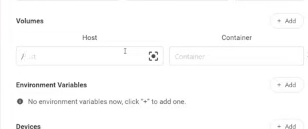Finally! Thank you so much!!!
Before I tried to install Nextcloud AIO but I didn’t finish everything.
I installed CasaOS, then Nextcloud from the app.
Then through the command lsblk I have found where the pendrive is located.
Then I used these commands (some obscured for privacy reasons):
sudo chmod a+rw /dev/sdb
sudo chmod -R a+rw /path/to/pendrive
sudo chown -R www-data:www-data /path/to/pendrive
to give access to Nextcloud to interact with the pendrive.
After the installation of the Nextcloud app, Settings of the app:
Host: /path/to/pendrive
Container: /path/to/pendrive/folder
Then directly in the app, as data and archive I put the same path of the Container (which, strangely, is still empty).
The system installed things and folders directly here: /path/to/pendrive where is located also the folder of the administrator of Nextcloud.
I have verified with an image previously saved in a new folder, re-doing these commands:
sudo chmod a+rw /dev/sdb
sudo chmod -R a+rw /path/to/pendrive
sudo chown -R www-data:www-data /path/to/pendrive
because the pendrive after looked “closed” and inaccessible.
If there is anything to refine in the executed commands (for example: maybe this sudo chmod a+rw /dev/sdb and sudo chmod -R a+rw /path/to/pendrive is too risky for privacy), you can suggest me.
I’ve seen it worked.
So thank you so much again!