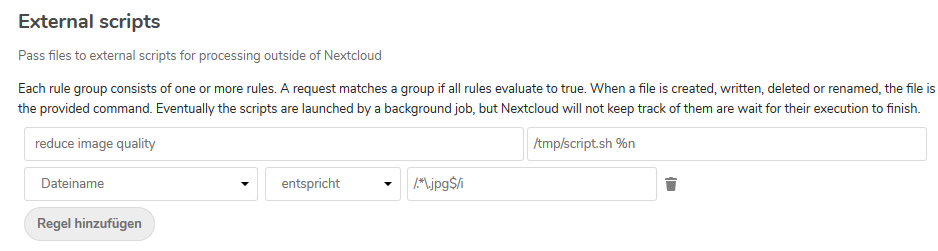Thanks. It’s working now! 
Executing
sudo -u www-data php -f /var/www/nextcloud/cron.php
was the solution.
Script:
script.sh:
#/bin/bash
/usr/bin/jpegoptim -m90 /var/nc_data"$1"
/usr/bin/php /var/www/nextcloud/occ files:scan --path="$1"
Works fine for me!