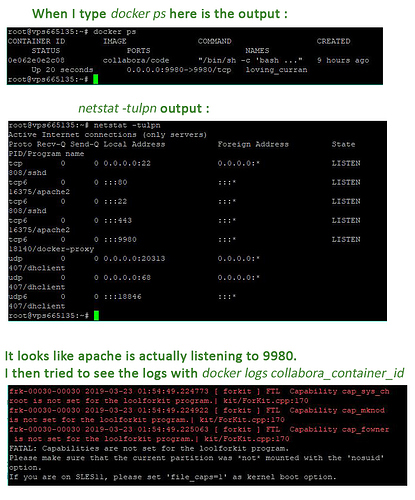I successfully installed Nextcloud 15 on a web dedicated server and it’s working fine. So I’m trying to install Collabora on a separate VPS server running on Debian 8. Following this official tuto everything looks ok, but when I try to open an .ods on my Nextcloud I get the “Failed to load Collabora […]” error.
My setup is simple :
- A server with Nextcloud installed =
cloud.mydomain.com - A VPS server on Debian 8 with Docker and Collabora = xx.xx.xx.xx.xx
- I created the subdomain “
collabora.mydomain.com” that is pointing to the Collabora ip successfuly.
I think the issue is coming from my reverse proxy settings. I used a2ensite to use /etc/apache2/sites-available/collabora.mydomain.com.conf as a config file, here it is :
<VirtualHost *:443>
ServerName collabora.mydomain.com:443
# SSL configuration, you may want to take the easy route instead and use Lets Encrypt!
SSLEngine on
SSLCertificateFile /etc/letsencrypt/live/collabora.mydomain.com/cert.pem
SSLCertificateChainFile /etc/letsencrypt/live/collabora.mydomain.com/chain.pem
SSLCertificateKeyFile /etc/letsencrypt/live/collabora.mydomain.com/privkey.pem
SSLProtocol all -SSLv2 -SSLv3
SSLCipherSuite ECDHE-ECDSA-CHACHA20-POLY1305:ECDHE-RSA-CHACHA20-POLY1305:ECDHE-ECDSA-AES128-GCM-SHA256:ECDHE-RSA-AES128-GCM-SHA256:ECDHE-ECDSA-AES256-GCM-SHA384:ECDHE-RSA-AES256-GCM-SHA384:DHE-RSA-AES128-GCM-SHA256:DHE-RSA-AES256-GCM-SHA384:ECDHE-ECDSA-AES128-SHA256:ECDHE-RSA-AES128-SHA256:ECDHE-ECDSA-AES128-SHA:ECDHE-RSA-AES256-SHA384:ECDHE-RSA-AES128-SHA:ECDHE-ECDSA-AES256-SHA384:ECDHE-ECDSA-AES256-SHA:ECDHE-RSA-AES256-SHA:DHE-RSA-AES128-SHA256:DHE-RSA-AES128-SHA:DHE-RSA-AES256-SHA256:DHE-RSA-AES256-SHA:ECDHE-ECDSA-DES-CBC3-SHA:ECDHE-RSA-DES-CBC3-SHA:EDH-RSA-DES-CBC3-SHA:AES128-GCM-SHA256:AES256-GCM-SHA384:AES128-SHA256:AES256-SHA256:AES128-SHA:AES256-SHA:DES-CBC3-SHA:!DSS
SSLHonorCipherOrder on
# Encoded slashes need to be allowed
AllowEncodedSlashes NoDecode
# Container uses a unique non-signed certificate
SSLProxyEngine On
SSLProxyVerify None
SSLProxyCheckPeerCN Off
SSLProxyCheckPeerName Off
# keep the host
ProxyPreserveHost On
# static html, js, images, etc. served from loolwsd
# loleaflet is the client part of LibreOffice Online
ProxyPass /loleaflet https://XX.xx.XX.xx.XX:9980/loleaflet retry=0
ProxyPassReverse /loleaflet https://XX.xx.XX.xx.XX:9980/loleaflet
# WOPI discovery URL
ProxyPass /hosting/discovery https://XX.xx.XX.xx.XX:9980/hosting/discovery retry=0
ProxyPassReverse /hosting/discovery https://XX.xx.XX.xx.XX:9980/hosting/discovery
# Main websocket
ProxyPassMatch "/lool/(.*)/ws$" wss://XX.xx.XX.xx.XX:9980/lool/$1/ws nocanon
# Admin Console websocket
ProxyPass /lool/adminws wss://XX.xx.XX.xx.XX:9980/lool/adminws
# Download as, Fullscreen presentation and Image upload operations
ProxyPass /lool https://XX.xx.XX.xx.XX:9980/lool
ProxyPassReverse /lool https://XX.xx.XX.xx.XX:9980/lool
# Endpoint with information about availability of various features
ProxyPass /hosting/capabilities https://XX.xx.XX.xx.XX:9980/hosting/capabilities retry=0
ProxyPassReverse /hosting/capabilities https://XX.xx.XX.xx.XX:9980/hosting/capabilities
</VirtualHost>
Here, XX.xx.XX.xx.XX is the Collabora’s VPS server ip obviously. Then I restarted Apache+Docker after killing all containers and I tried to launch Collabora with the following command :
docker run -t -d -p 9980:9980 -e 'domain=cloud\\.mydomain\\.com' --restart always --cap-add MKNOD collabora/code
But Collabora looks like it’s not responding. I can’t access https://collabora.mydomain.com/hosting/discovery I get a 404 error.
Here is the output of some commands I tried :
I looked up on internet and it could be a common issue with Debian 8 coming from the docker aufs device system so I tried to switch for devicemapper without success. I followed this official tutorial, the loop-lvm method did nothing, when I run docker infothe device is still aufs. So I tried the “direct-lvm mode for production”. When using fdisk -l I can see this :
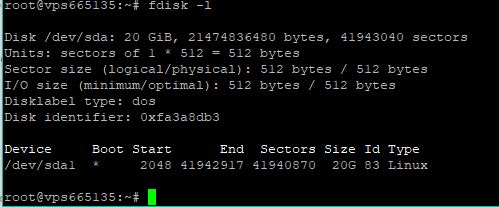
But the commands sudo pvcreate /dev/sda1 don’t work. I get the following error
“Can’t open /dev/sda1 exclusively. Mounted filesystem?”
I then tried to create a new partition using the following commands :
$ fdisk /dev/sda
$ n //to create a partition
$ p //for primary
$ 2 //for the partition number
But it return nothing, I tried with other numbers than 2 and with “e” for an extended partition instead of a primary one but nothing works.
I’m kinda new to all this stuffs so here I’m totally stuck.